Planet maemo: category "feed:54017ab66150cef9d3ace1f74e5c0fa3"
YO!
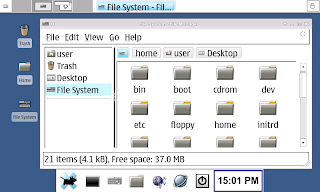
Penguinbait's KDE went over so well, so I thought I'd tell you guys about another huge project he's undertaken: XFCE on the Internet Tablet.
" I compiled all of XFCE, all of it compiled without incident... Aterm and Xterm from my openbox tar work fine though. Thunar is also working nicely." (That's Penguinbait, not me talking ;) )
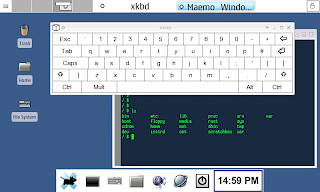
So... lemme see... I'll quote a list of everything he's porting for XFCE on the IT aside from the base desktop environment, window manager, and default programs ;)
" Its working very well, but I have been slowly adding functionality, menus, fixes. Its very close...
Additions,
epdf (pdf viewer)
sylpheed (email app, menus for setup are somewhat difficult to negoitiate but it works well)
mousepad (editor)
xdesktopwaves (toys/eyecandy)
explosions (toys/eyecandy)
xpenguins (toys/eyecandy)
root xterm menu entry (just handy sometimes)
osso calculator menu entry
hildon keyboard start/stop entries
added volume control to WMdock (Mixer)"
Penguinbait's a genius :)
It'll be here soon!
*Personal note:
Holy crap, you guys, I couldn't believe the numbers for this site when I got home... Insane! Thanks so much everybody for tuning it! RMUG will be sure to get you XFCE first, once Penguinbait has gotten it perfected! Diggs are always appreciated! See ya' next time, guys!*



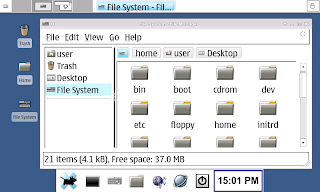
Penguinbait's KDE went over so well, so I thought I'd tell you guys about another huge project he's undertaken: XFCE on the Internet Tablet.
" I compiled all of XFCE, all of it compiled without incident... Aterm and Xterm from my openbox tar work fine though. Thunar is also working nicely." (That's Penguinbait, not me talking ;) )
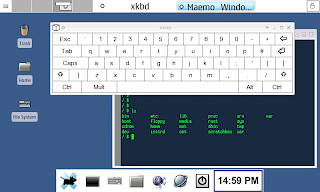
So... lemme see... I'll quote a list of everything he's porting for XFCE on the IT aside from the base desktop environment, window manager, and default programs ;)
" Its working very well, but I have been slowly adding functionality, menus, fixes. Its very close...
Additions,
epdf (pdf viewer)
sylpheed (email app, menus for setup are somewhat difficult to negoitiate but it works well)
mousepad (editor)
xdesktopwaves (toys/eyecandy)
explosions (toys/eyecandy)
xpenguins (toys/eyecandy)
root xterm menu entry (just handy sometimes)
osso calculator menu entry
hildon keyboard start/stop entries
added volume control to WMdock (Mixer)"
Penguinbait's a genius :)
It'll be here soon!
*Personal note:
Holy crap, you guys, I couldn't believe the numbers for this site when I got home... Insane! Thanks so much everybody for tuning it! RMUG will be sure to get you XFCE first, once Penguinbait has gotten it perfected! Diggs are always appreciated! See ya' next time, guys!*
Yo!
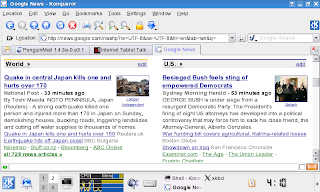
Another amazing compilation for the Internet Tablet (n800 and n770).
KDE and all it's supporting programs have been compiled for the Internet Tablet, and it works b-e-a-utifully. I've installed this sucker on my N770 and it purrs like a kitten, believe it or not ;)
This huge project was undertaken by another genius at Internet Tablet Talk, guy goes by the name of Penguinbait! This is for slightly more advanced users than my usual tutorials, but it is extremely simply if you have ever worked with Linux before. Oh, eh, by the way, you'll need a spare mmc card lying about to install this on, it won't fit on the flash ^^'
So, here are the directions...
1. Do this. (Warning: This will erase ALL data on your MMC card! Be careful to save anything you wish to save!)
2. Follow these instructions.
3. Boot from the MMC card.
4. Download this and place it in "/" "root" on your tablet. (Ubuntu and Debian users can do this with gFTP)
5. Now, open an X-term on you tablet or an SSH session connected to it. Sign in as root, either through "gainroot" or through SSH.
6. Run these commands...
apt-get install bzip2
cd /
/tar-temp/bin/tar jxvf KDE356FINAL1.tar.bz2
7. That will take... forever. So, let it go for a while. You may have to re-do the last command of step six, sometimes tar goes awry ;)
8. Restart the Tablet and boot fomr the MMC, there should now be an option under "Extras" for KDE
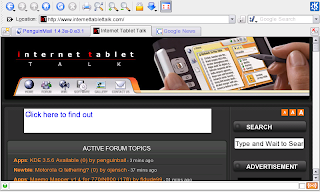
Thanks a lot Penguinbait for this great contribution to the life of the IT! The original post can be found here. Hope you guys have enoyed this little how-to!

OH! And just a little personal message. This site will be updated as often as possible (usually daily on week-days and bi-daily on weekends, because being a student sucks ;) So don't think I've just gone and quit!) And... I am amazed by the amount of people coming to this site and I would just like to say THANK YOU! It's so awesome to have everyone here! Please, if you think this site is even half-decent, leave a comment, or better yet, Digg it and write a little comment on Techorati maybe ;) Thanks again you guys!



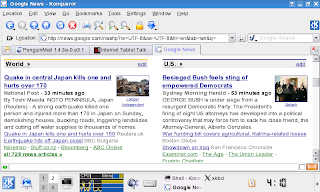
Another amazing compilation for the Internet Tablet (n800 and n770).
KDE and all it's supporting programs have been compiled for the Internet Tablet, and it works b-e-a-utifully. I've installed this sucker on my N770 and it purrs like a kitten, believe it or not ;)
This huge project was undertaken by another genius at Internet Tablet Talk, guy goes by the name of Penguinbait! This is for slightly more advanced users than my usual tutorials, but it is extremely simply if you have ever worked with Linux before. Oh, eh, by the way, you'll need a spare mmc card lying about to install this on, it won't fit on the flash ^^'
So, here are the directions...
1. Do this. (Warning: This will erase ALL data on your MMC card! Be careful to save anything you wish to save!)
2. Follow these instructions.
3. Boot from the MMC card.
4. Download this and place it in "/" "root" on your tablet. (Ubuntu and Debian users can do this with gFTP)
5. Now, open an X-term on you tablet or an SSH session connected to it. Sign in as root, either through "gainroot" or through SSH.
6. Run these commands...
apt-get install bzip2
cd /
/tar-temp/bin/tar jxvf KDE356FINAL1.tar.bz2
7. That will take... forever. So, let it go for a while. You may have to re-do the last command of step six, sometimes tar goes awry ;)
8. Restart the Tablet and boot fomr the MMC, there should now be an option under "Extras" for KDE
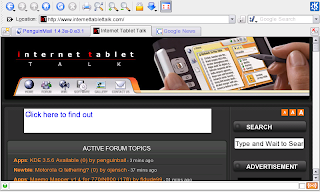
Thanks a lot Penguinbait for this great contribution to the life of the IT! The original post can be found here. Hope you guys have enoyed this little how-to!

OH! And just a little personal message. This site will be updated as often as possible (usually daily on week-days and bi-daily on weekends, because being a student sucks ;) So don't think I've just gone and quit!) And... I am amazed by the amount of people coming to this site and I would just like to say THANK YOU! It's so awesome to have everyone here! Please, if you think this site is even half-decent, leave a comment, or better yet, Digg it and write a little comment on Techorati maybe ;) Thanks again you guys!
These instructions are from the genius mind of Millhouse! The original instructions can be found here at the amazing Internet Tablet Talk Forums and you may want to check there for updates if something goes awry ;) This is only for n800 owners, though :(

"Full instructions for downloading and installing A2DP software can be found here. The instructions listed here offer a simplified and largely automated installation methodology that should work every time.
Jump to step 5 if you have xterm and wget installed, root access and have already paired your Bluetooth headset.
Pre-requisites to be satisfied before installing A2DP
1. xterm must be installed
* Install xterm via the one-click install file on this page:
2. "Becomeroot" package must be installed or device in R&D mode
* Install the Becomeroot package by adding the following repository to application manager:
Quote:
Web Address: http://eko.one.pl/maemo
Distribution: bora
Components: user
* Alternatively see the maemo.org wiki for details on how to enable R&D mode.
3. wget installed for downloading web-based files from the command line
* Open xterm and execute the following commands in xterm (you must have satisfied pre-requisite #2 before continuing):
Code:
sudo gainroot
apt-get install wget
exit
4. Pair your Bluetooth headset with your N800
* Pairing instructions will vary from device to device. A pairing code of 0000 will typically allow the headset to pair automatically once set into pairing mode.
Once all of the above pre-requisites are satisfied continue at step 5.
Installing the A2DP software
5. Download and execute the A2DP software installation scripts
* The following commands will create a temporary working directory, download two shell scripts using wget then execute those two scripts in turn.
As user "user"
Code:
mkdir ~/a2dp
cd ~/a2dp
wget http://www.nmacleod.com/a2dp/btscan.sh
wget http://www.nmacleod.com/a2dp/install.sh
chmod +x btscan.sh install.sh
./btscan.sh
./install.sh 00:11:22:33:44:55
where 00:11:22:33:44:55 must be replaced by YOUR Bluetooth Headset address as identified by btscan.sh.
As user "root"
* Switch to the root superuser and again execute the second script install.sh. This step will install the A2DP packages and finalise the configuration. Reboot.
Code:
sudo gainroot
./install.sh
reboot
* Optionally remove the temporary directory ~/a2dp with the following command as the directory and it's contents are no longer required:
Code:
rm -fr ~/a2dp
* Enjoy A2DP audio when using the Kagu audio player. "
Hope that helps everyone out! Thanks again, Millhouse!



"Full instructions for downloading and installing A2DP software can be found here. The instructions listed here offer a simplified and largely automated installation methodology that should work every time.
Jump to step 5 if you have xterm and wget installed, root access and have already paired your Bluetooth headset.
Pre-requisites to be satisfied before installing A2DP
1. xterm must be installed
* Install xterm via the one-click install file on this page:
2. "Becomeroot" package must be installed or device in R&D mode
* Install the Becomeroot package by adding the following repository to application manager:
Quote:
Web Address: http://eko.one.pl/maemo
Distribution: bora
Components: user
* Alternatively see the maemo.org wiki for details on how to enable R&D mode.
3. wget installed for downloading web-based files from the command line
* Open xterm and execute the following commands in xterm (you must have satisfied pre-requisite #2 before continuing):
Code:
sudo gainroot
apt-get install wget
exit
4. Pair your Bluetooth headset with your N800
* Pairing instructions will vary from device to device. A pairing code of 0000 will typically allow the headset to pair automatically once set into pairing mode.
Once all of the above pre-requisites are satisfied continue at step 5.
Installing the A2DP software
5. Download and execute the A2DP software installation scripts
* The following commands will create a temporary working directory, download two shell scripts using wget then execute those two scripts in turn.
As user "user"
Code:
mkdir ~/a2dp
cd ~/a2dp
wget http://www.nmacleod.com/a2dp/btscan.sh
wget http://www.nmacleod.com/a2dp/install.sh
chmod +x btscan.sh install.sh
./btscan.sh
./install.sh 00:11:22:33:44:55
where 00:11:22:33:44:55 must be replaced by YOUR Bluetooth Headset address as identified by btscan.sh.
As user "root"
* Switch to the root superuser and again execute the second script install.sh. This step will install the A2DP packages and finalise the configuration. Reboot.
Code:
sudo gainroot
./install.sh
reboot
* Optionally remove the temporary directory ~/a2dp with the following command as the directory and it's contents are no longer required:
Code:
rm -fr ~/a2dp
* Enjoy A2DP audio when using the Kagu audio player. "
Hope that helps everyone out! Thanks again, Millhouse!
Yo!

Another way to cutomise your Internet Tablet, splash screens for your n770 or n800. No more nasty Nokia logo and those weird hands. This is just like custom icons on your IT. Again, this is meant for Ubuntu and Debian users. (Windows users can actually do these steps by using Putty. Which I have no experience with :( ) These are the splashes I use on my 770, but if have some you'd like to share, drop me a link in a comment and I'll try and put them up for the world to see!
Let's get to it!
1. Install this on your Debian/Ubuntu computer.
2. Install openSSH on your tablet. (If you have Dropbear, get rid of it first.)
3. Shut down and then power up your tablet, making sure it is on the same network as your computer.
4. On your tablet, go to Application --> Tools --> Connection Manager
5. In the connection manager, open the menu, or use the hard button with the menu icon on it. A small menu will now appear in the upper left hand corner of the screen, click Internet Connection --> IP Address
6. On your Ubuntu/Debian box, open gFTP. As the username, type in root and as the password, type in rootme. As the "host", put in the IP you got at STEP 5. And make sure to select SSH2 as the protocol instead of FTP.
7. Your IT's files should now be pulled up, navigate to /usr/share/icons/hicolor/scalable/hildon
8. Transfer these splashes, or make your own if you want ;) Just remember to keep the names and resolutions exactly the same.






Another way to cutomise your Internet Tablet, splash screens for your n770 or n800. No more nasty Nokia logo and those weird hands. This is just like custom icons on your IT. Again, this is meant for Ubuntu and Debian users. (Windows users can actually do these steps by using Putty. Which I have no experience with :( ) These are the splashes I use on my 770, but if have some you'd like to share, drop me a link in a comment and I'll try and put them up for the world to see!
Let's get to it!
1. Install this on your Debian/Ubuntu computer.
2. Install openSSH on your tablet. (If you have Dropbear, get rid of it first.)
3. Shut down and then power up your tablet, making sure it is on the same network as your computer.
4. On your tablet, go to Application --> Tools --> Connection Manager
5. In the connection manager, open the menu, or use the hard button with the menu icon on it. A small menu will now appear in the upper left hand corner of the screen, click Internet Connection --> IP Address
6. On your Ubuntu/Debian box, open gFTP. As the username, type in root and as the password, type in rootme. As the "host", put in the IP you got at STEP 5. And make sure to select SSH2 as the protocol instead of FTP.
7. Your IT's files should now be pulled up, navigate to /usr/share/icons/hicolor/scalable/hildon
8. Transfer these splashes, or make your own if you want ;) Just remember to keep the names and resolutions exactly the same.


Yo!
Another little how-to for your n770 and n800, custom icons!
I had posted a pic of my 770's home screen:
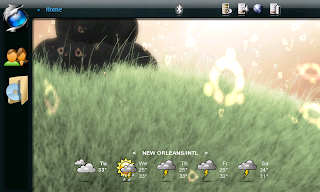
and a few people had asked me about the navigator icons. (On the left hand side of the screen, see the cool fox, the faceless people, and the folder with a CD?) Well, I've seen a few little posts on how to do this on different forums, but never a real tutorial, so... Here's how I do it and the pictures I used. (No, I didn't create them, they are GPL'd and I modified them, so I have to re-release them anyway ;) )
Firstly, this tutorial is for Ubuntu and Debian-based users only, sorry everyone in Gate's and Job's world :( BUT Windows users can do these steps using Putty which I have no experience with... Sorry :(
Let's get to it!!!
1. Install this on your Debian/Ubuntu computer.
2. Install openSSH on your tablet. (If you have Dropbear, get rid of it first.)
3. Shut down and then power up your tablet, making sure it is on the same network as your computer.
4. On your tablet, go to Application --> Tools --> Connection Manager
5. In the connection manager, open the menu, or use the hard button with the menu icon on it. A small menu will now appear in the upper left hand corner of the screen, click Internet Connection --> IP Address
6. On your Ubuntu/Debian box, open gFtp. As the username, type in root and as the password, type in rootme. As the "host", put in the IP you got at STEP 5. And make sure to select SSH2 as the protocol instead of FTP.
7. Your IT's files should now be pulled up, navigate to /usr/share/icons/hicolor/scalable/hildon.
8. Ok, from here, you can transfer these files over to your IT, you MUST keep their filenames exactly as they are. (You can create your own images and just give them these names, too.)



9. Shut down your IT and power it back on. Enjoy!
Hope that little tutorial helps!



Another little how-to for your n770 and n800, custom icons!
I had posted a pic of my 770's home screen:
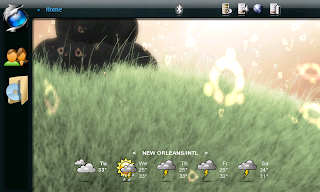
and a few people had asked me about the navigator icons. (On the left hand side of the screen, see the cool fox, the faceless people, and the folder with a CD?) Well, I've seen a few little posts on how to do this on different forums, but never a real tutorial, so... Here's how I do it and the pictures I used. (No, I didn't create them, they are GPL'd and I modified them, so I have to re-release them anyway ;) )
Firstly, this tutorial is for Ubuntu and Debian-based users only, sorry everyone in Gate's and Job's world :( BUT Windows users can do these steps using Putty which I have no experience with... Sorry :(
Let's get to it!!!
1. Install this on your Debian/Ubuntu computer.
2. Install openSSH on your tablet. (If you have Dropbear, get rid of it first.)
3. Shut down and then power up your tablet, making sure it is on the same network as your computer.
4. On your tablet, go to Application --> Tools --> Connection Manager
5. In the connection manager, open the menu, or use the hard button with the menu icon on it. A small menu will now appear in the upper left hand corner of the screen, click Internet Connection --> IP Address
6. On your Ubuntu/Debian box, open gFtp. As the username, type in root and as the password, type in rootme. As the "host", put in the IP you got at STEP 5. And make sure to select SSH2 as the protocol instead of FTP.
7. Your IT's files should now be pulled up, navigate to /usr/share/icons/hicolor/scalable/hildon.
8. Ok, from here, you can transfer these files over to your IT, you MUST keep their filenames exactly as they are. (You can create your own images and just give them these names, too.)



9. Shut down your IT and power it back on. Enjoy!
Hope that little tutorial helps!
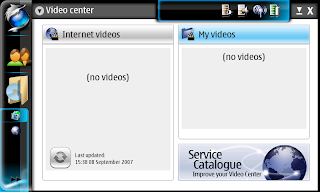
Ugh...
For some reason... Nokia seems to hate 770 owners.
The recently released program titled "Video Center" is supposed to be the killer app for the Internet Tablet. Add video feeds, manage your onboard videos, and add new video "repositories" with one click from Nokia's catalog. Sound too good to be true? Well, sorta.
It doesn't work, for me. See that screenshot up there? That's my 770, which has a few videos and about five DVDs on it so far. (Which are in the extremely bland and common .avi format.) None of them come up. There's also the empty feeds space next to it. (I tried to use Nokia's catlog, but, nope.) Nokia no longer even wants to be bothered to port their stuff to the 770, much less design anything original for it.
And, some N800 users are having the same luck as me. Several bugs (ok, lots of bugs) have been found in Nokia's app. ("File Format not supported" errors and it won't even install for some.)
Those who have gotten this damnable thing to work somehow, though, are a bit impressed. It's features sound really awesome. You load a feed, it downloads the videos for it and you get to watch it whenever and wherever you want. And, it organizes your video collection like none of the other media centers do. The interface is actually doesn't make you want to pull out your eyeballs. either ;)
So, if any N800 users that have had positive experiences with thei new app want to drop me a line, please do leave a comment! (I've heard way too many unhappy, though, so don't worry about it if you don't like it.)
If Nokia gets this thing ironed out, it could be extremely useful for n800 owners. But, until then... Just use UKMP or Canola.
Have fun ;)

Ok, when it comes to media players, the Internet Tablet has them coming out of every corner of the earth from every kind of person in existence. But, there are three main third-party media centers. We'll go one by one through each and see what they're really about, and which is right for for. Let's get to it!
First, the big dog, Canola

Ok, this program is pretty freaking sweet. Everything is very well organized into simple menus, and everything is pretty well supported. Music, Pictures, Videos, and Internet Radio.

The interface, which is beautiful, is completely finger driven, which... is awesome. This release is pretty cool, but, there are some downsides. Main thing I don't like it that you can't scroll through your lists except for one song at a time. Which is a pain in the ass. But, overall, pretty nicely down. It's got a huge user base (comparatively) and it's future looks bright... sorta like this:
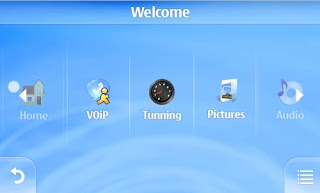
Next Media Center: Kagu
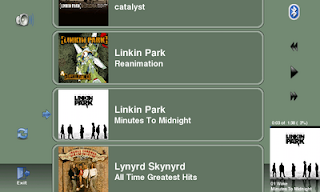
Ok, another awesome program. Big features here.
+ AD2P Support
If you install the bluetooth sound packages for the n800, you can stream it to your headphones with any further mussing with your system.
+ Kinetic scrolling
I absolutely love the scrolling style used here... BUT, it's really unresponsive and I really find it a pain compared to, well, we'll get to the next player in a second.
What I don't like about Kagu is the UI. I hate the colors and it's just damned ugly. BUT (what is with these buts??) they have built in a theme system into Kagu, so... if someone takes the initiative, it could be pretty decent looking!
And our last player, UKMP

Pretty sweet program, in my opinion. This has the best of both world (Canola and Kagu). It is as simple and intuitive as Canola, while retaining the, ehm... "coolness" and functionality of kinetic scrolling. Like Kagu, it will automatically catalog your songs and download the covers for each of the song's albums.
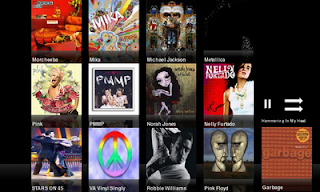
Which, if you just want to show off... is perfect ;)
iPhone scrolling with a crapload of cool looking album covers.
OK!
Summary:
I love all these players, I do. But... at the moment, I really do prefer UKMP. It's got a decent UI, kinetic scrolling, automatic album cover fetching, and themeability.
(In the future, though... Canola is starting to really shape up ;) )

