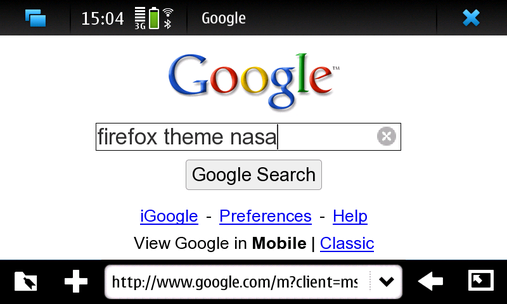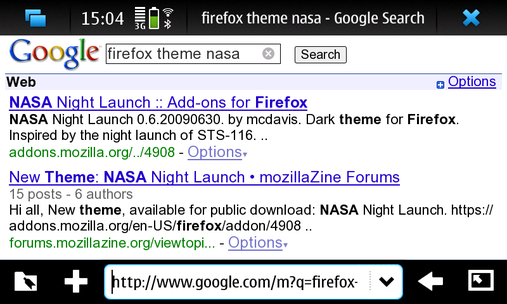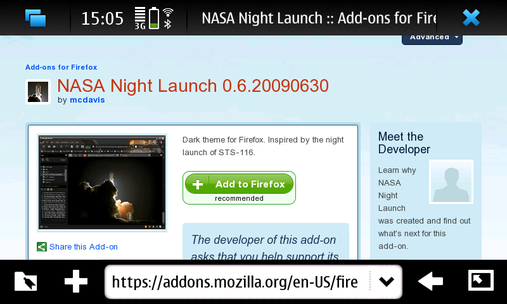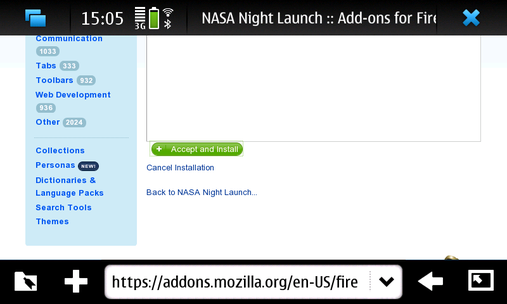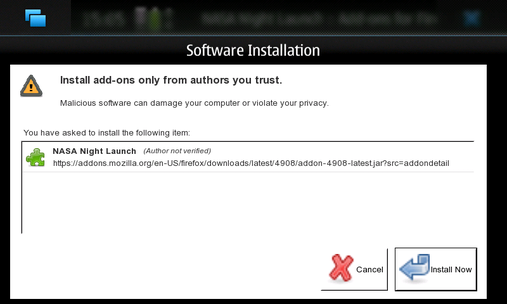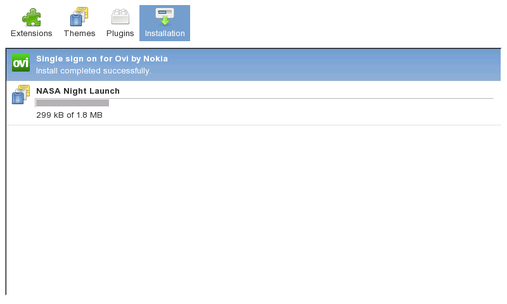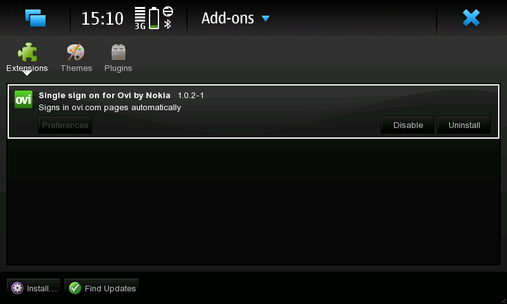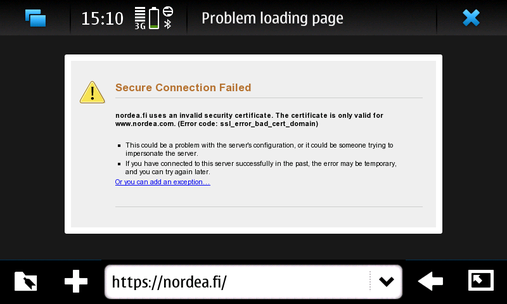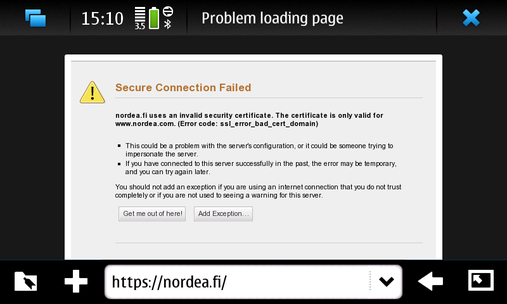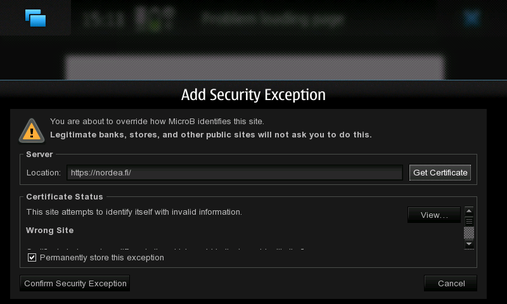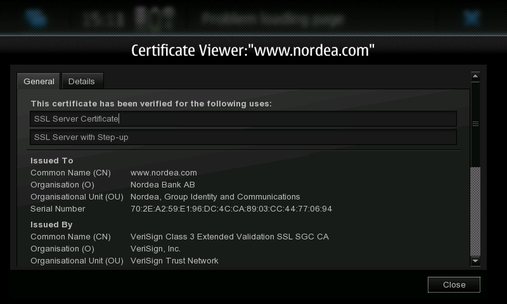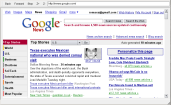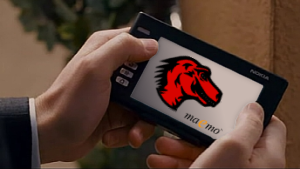Example about how to install and use AdBlock Plus extension with MicroB browser
There are 2 ways to install AdBlock Extension:
1) .XPI Installation with extension manager: Click here to download XPI extension
Open Bookmark view, and open "Menu"- "Open File"
Select downloaded extension in Open File dialog.

Click "Install Now"

Wait until downloading and installation is finished:

Tap on "Restart MicroB" button and wait until browser not restarted.
After restart you will see this:

Press on "Preferences" button in "Adblock Plus 1.1.1" row.

Unfortunately XUL Popup menus does not work in MicroB, and we cannot get "Filters->Add Filter Subscription" menu Item. I hope someone can fix this problem in future, or write Mobile version of AdBlockPlus extension (with big buttons, and tabs).
Right now we can subscribe to some filters in this way: Press "CTRL+N" shortcut or open "New window" via Application Menu.
Type in URLBar next url: "chrome://adblockplus/content/ui/tip_subscriptions.xul"
When page is loaded, you will see:

Select some filter list and Tap "Subscribe" button:
Window should be closed automatically, and you will see
again "Preferences" window with added filter:

Wait until subscription list is fully downloaded:

Press "Ok" button. Now you can open some page and see results:
Let's open "http://fishki.net" page:
Here is the page example without AdBlock Plus extension:
You see ad-banner right-top, ad-links "<<XXX>>, ***XXX...****, also big game advertising banner right-bottom:

And here is the same page with AdBlock Plus extension installed:
No banners, links, only user friendly topics ;)