Maemo Connectivity Architecture
This document is released under GPL license.
Maemo Connectivity Architecture
Overview
This guide is written for maemo 2.2 software release and Nokia 770 Internet Tablet. Connectivity parts are subject to change in future releases, so full compatibility can not be guaranteed. In fact, it is very likely that GConf settings and D-BUS messages will change in future releases, so please note this warning.
This chapter briefly presents the clients, the major dependencies and the public interfaces of the maemo connectivity subsystem. The internal structure and all of the interfaces of connectivity are presented in the subsequent chapters.
The maemo Connectivity subsystem is implemented by using known Linux conventions. It resides in the user mode area of Linux and relies on Linux kernel through standard C libraries. Wireless LAN is the main channel to the Internet but dial-up connections through cellular networks are also supported. The only medium to the phone is Bluetooth. The Bluetooth software of maemo is based on BlueZ, which is known as the de-facto implementation of Bluetooth for Linux. D-BUS is used for internal application level message exchange. Even though the connectivity device drivers are closely related to this subsystem they are considered to be outside of the scope.
Figure below shows the parts of maemo connectivity and the licenses of these packages. The names of specific Debian packages are inside parenthesis.
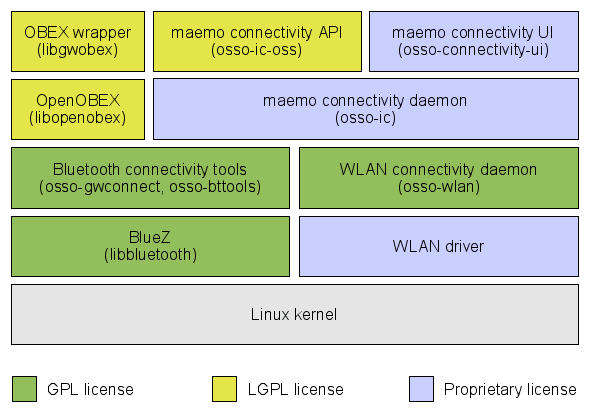
Different pieces of the figure are explained below. Understanding these is essential to be able to follow this tutorial, so please take the time to familiarize yourself with them.
maemo connectivity API (IC) - Interface for setting up Internet connections. This is the main API to the Internet Connectivity. Internet Connectivity is a shared library. It has functions for requesting the activation and deactivation of Internet Access Points and statistics about the usage of them.
maemo connectivity UI - User Interfaces parts of the connectivity. This includes Connection manager, Control panel applets and several different dialogs.
maemo connectivity daemon (ICd) - IC API works together with ICd which handles all Internet Access Points (IAPs). IC daemon handles both WLAN and Bluetooth connections.
OBEX wrapper - Interface to OBEX services. The primary target user of this library is the OBEX gnome-vfs module.
OpenOBEX - Open source implementation of the Object Exchange (OBEX) protocol. See more information about OpenOBEX from: http://triq.net/obex/
Bluetooth connectivity tools - Bluetooth related helper applications and tools. These include btsearch, btsdp and btcond.
BlueZ Bluetooth stack - The de-facto implementation of Bluetooth for Linux. See more information about BlueZ from: http://www.bluez.org
WLAN connectivity daemon - The daemon which controls WLAN connections.
WLAN device driver - Device driver for Wireless LAN (IEEE 802.11g). Kernel driver is composed of two parts, a binary part (closed source) and an open source wrapper, which binds the binary to current Linux kernel.
Internet Access Points (IAP)
The central concept regarding Internet connections from maemo is the Internet Access Point (IAP). It represents a logical Internet (IP) connection, which the user will define according to her needs. An IAP is local to maemo and has a unique name. It defines the radio bearer (e.g. WLAN, CSD, GPRS) to be applied and usually the data transfer speed, username, password, proxy server, and the corresponding access point in the Internet or the telephone number of the service providers modem, among other characteristics.
Connectivity Subsystem
This section describes the system decomposition of the Connectivity subsystem. The diagram below shows the logical entities of the subsystem, dependencies between them, provided interfaces and required external interfaces. External dependencies are shown with dotted arrows.
The Phone Access subsystem is responsible for the local connections to the phone. The Internet Access subsystem manages the remote connections using the IP protocol. The Connection Manager has the user interface for monitoring the connections and shutting them down. Internet Access contains the user interface for configuring the settings for Internet Access Points.
Maemo applications can open Internet connections by using the IC API or its socket counterpart IC socket. The Internet Access subsystem will take care of the connection to the phone, if it is necessary, by using the services of the Phone Access subsystem. If an application needs to gain access to the phone's files, then the File selector will consult the Phone Access subsystem.
During the flight mode the WLAN and Bluetooth radios (at least the latter) must not be active. The Device System Management Entity (DSME) of maemo provides information about the transitions to and from the flight mode.
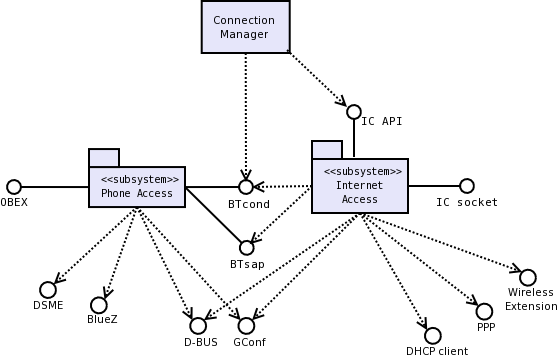
Figure 1. Decomposition of maemo connectivity subsystem
| Name | Connection Manager |
| Purpose | Provides the UI for managing phone and Internet connections. Available as Control Panel applet and from Status Bar. |
| Responsibilities and additional requirements |
|
| Concurrent usage | (Not relevant) |
| Name | Phone Access |
| Purpose | Provides connections to phones with different Bluetooth profiles. |
| Responsibilities and additional requirements |
|
| Concurrent usage | Number of clients not limited by maemo. However, some phones may not support more than one Bluetooth profile at a time. |
| Name | Internet Access |
| Purpose | Provides Internet connections over WLAN and cellular systems. |
| Responsibilities and additional requirements |
|
| Concurrent usage | Number of clients not limited but only one connection to the Internet can exist at a time. |
Phone and Internet connections are quite different from their nature and behavior. The next chapters will introduce these some more.
Phone access
Phone Access is the subsystem that handles connections to a mobile phone. It has a search utility for finding potential phones and inquiring the services they can offer. This is based on standard Bluetooth service discovery mechanism. Phone Access also keeps a record of phones having been connected to the device in GConf and provides a list of them for the user to choose from. Phone Access relies on the Linux Bluetooth implementation called BlueZ. BlueZ offers the Berkeley socket interface to the HCI and to the L2CAP protocol for the user space applications.
In principle, any mobile phone supporting Bluetooth Service Discovery Protocol (SDP), Dial-up Networking profile (DUN) and File Transfer Profile (FTP) can be connected to maemo. However, there is variation especially in the level of file transfer services and OBEX in different mobile phones. Some products limit the access to the Inbox (Object Push), whereas more sophisticated ones make the Gallery and the memory card available. The recent products support the OBEX Capability request, which can be used to get more specific information about the file system on the phone.
Maemo connects to a phone on-damand basis, that is, when an application requires a connection. As an example, when the Internet browser is about to open a URL, it will request the Phone Access to establish a connection to the phone. This makes Phone Access to bind an RFCOMM device to the requested service (in this case DUN) on the phone. In a similar fashion the File Selector can set up a file transfer connection to the phone using another RFCOMM device. After binding to a service the application in question can open the local RFCOMM device. Normal file selector access is done with GnomeVFS layer to get transparent access to phone same way as internal flash and MMC are accessed.
The Bluetooth SIM Access (SAP) profile is also needed in maemo to perform WLAN authentication using the EAP-SIM authentication method. In this case the EAP component will ask the BT sap component to get session keys from a GSM/UMTS phone.
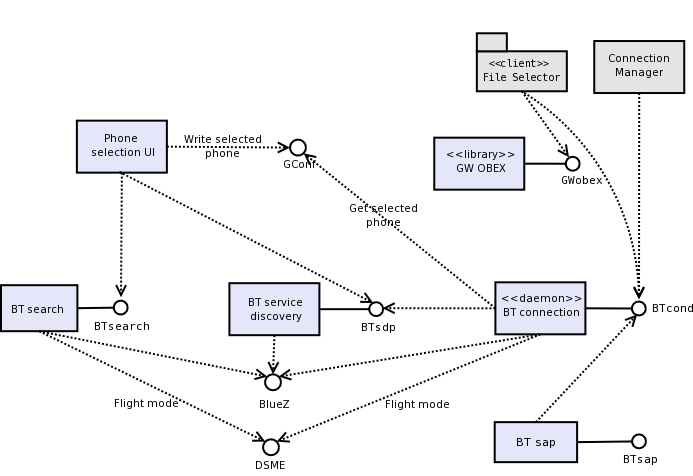
Figure 2. Decomposition of maemo phone access
| Name | Phone selection UI |
| Purpose | User interface for managing phone operations. Supports Connection Manager. |
| Responsibilities and additional requirements |
|
| Concurrent usage | N/A |
| Name | BT search |
| Purpose | Searches for available Bluetooth devices. |
| Responsibilities and additional requirements |
|
| Concurrent usage | N/A |
| Name | BT service discovery |
| Purpose | Checks if a found Bluetooth device is sufficient. |
| Responsibilities and additional requirements |
|
| Concurrent usage | Not limited (but used by Phone selection UI and Phone connection daemon only). |
| Name | BT connection daemon |
| Purpose | Manages the phone connections. |
| Responsibilities and additional requirements |
|
| Concurrent usage | Not limited. |
| Name | GW OBEX library |
| Purpose | Provides access to OpenOBEX library for the File selector (Gnome VFS) on a higher abstraction level than OpenOBEX itself supports. |
| Responsibilities and additional requirements |
|
| Concurrent usage | Not limited |
| Name | BT SAP |
| Purpose | Obtains session keys for EAP-SIM authentication from the phone. |
| Responsibilities and additional requirements |
|
| Concurrent usage | N/A |
Internet access
The Internet Access subsystem manages connections to the Internet over both WLAN and cellular dial-up. It is also responsible for the configuration and management of Internet Access Points. The Internet Access provides applications with TCP/IP connections. They can be established with:
- WLAN connection to some wireless access point.
- Bluetooth connection through phone using Point-to-Point Protocol (PPP) and a cellular modem (in the phone).
In the latter case AT commands are applied to establish a PPP link to the cellular modem and the connection to the Internet.
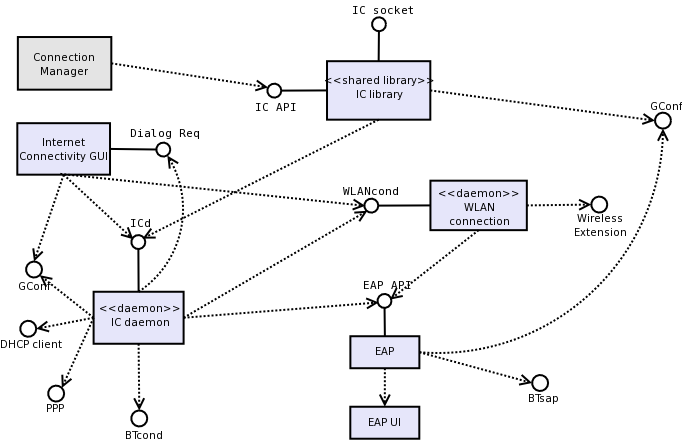
Figure 3. Decomposition of maemo Internet Access
| Name | IC daemon |
| Purpose | IC daemon establishes Internet connections over WLAN and Bluetooth DUN on the request of IC library. |
| Responsibilities and additional requirements |
|
| Concurrent usage | Has only one client and limits the connections to one at a time. |
| Name | IC library |
| Purpose | IC library is a shared library that handles requests about activating and deactivating IAPs and provides statistical information about them. |
| Responsibilities and additional requirements |
|
| Concurrent usage | Not limited. |
| Name | Internet Connectivity GUI |
| Purpose | This package has the GUI applications for configuring Internet Access Points and WLAN settings. Note that the Connection Manager is a separate application. |
| Responsibilities and additional requirements |
|
| Concurrent usage | N/A |
| Name | WLAN connection daemon |
| Purpose | Manages WLAN network connections. |
| Responsibilities and additional requirements |
|
| Concurrent usage | Not limited. |
| Name | EAP UI |
| Purpose | User interface for EAP authentication |
| Responsibilities and additional requirements |
|
| Concurrent usage | N/A |
| Name | EAP |
| Purpose | Provides WLAN security excluding basic WEP settings, which are in Wireless Extensions. |
| Responsibilities and additional requirements |
|
| Concurrent usage | N/A |
Internet Connectivity Daemon
This chapter describes how the Internet Connectivity daemon works internally. The following subchapters explain the behavior and the decomposition of this component in detail. It also covers the interfaces that this component realizes.
Decomposition
When the ICd receives a request to activate or deactivate an IAP, ICd will activate the IAP or show an UI requesting the user to choose one if no IAP has been selected as the default. Depending on the type of the IAP, ICd will activate or deactivate either a Bluetooth DUN or a WLAN interface. The following two chapters explain the actions to be taken in each case.
ICd tracks the applications requesting IAPs by recording their D-BUS base service names. This allows ICd to detect situations where processes using an IAP has aborted or crashed. ICd also implements an idle timeout mechanism to shut down the active IAP if no packets have been sent in a configurable amount of time.
Maemo version 3.0 introduced the automatic connection creation feature in the Internet Connectivity Daemon. In other words, the device will try to connect atomatically to saved IAPs and keep connected as long as possible, unless the idle timeout is set. With this feature, applications like E-mail and RSS reader, for example, will be always up to date. The device will also be always ready for online usage, for example, incoming VoIP call or IM chat. In former versions, the internet connection was automatically closed when there were no more applications using it or when the connection was idle for a given period of time defined by the configuration parameter idle timeout.
When not connected, the device scans for saved IAP's and tries to connect atomatically connect taking into account the value defined by the configuration parameter for search interval, which can be 5, 10, 30 or 60 minutes. All other values will be automatically mapped do "Never". This setup switches off the automatic connection feature. In this case, the device will behave just like the former versions: Connections will be created only when required by applications.
ICd is responsible for connection creation only, being of each application the responsability of keeping its data updated and then providing the always online feature.
While writing an application which makes use of the ICd system, you should keep the folowing points in mind:
- Your application must always use the existing connection available.
- As it was done in former versions, if device is not connected but a connection is required by user interaction, your application must require connection creation using the IC API.
- Keep the user aware making visible when your data was last updated.
- Your application must always listen to signals emmited by ICd (Connection Created, Lost and Changed) and behave as following:
- Connection Created: Use the connection and update all data.
- Connection Lost: Go to an idle state silently and wait untill a new connection is created.
- Connection Changed: Use this new connection.
- Automatic data updates must run in background and silently:
- Avoid alarming the user with unnecessary banners or bocking dialogs.
- Save usernames and passwords so that automatic updates can be done without prompts.
- In this case, all failures must not show error notification dialogs.
- The connectivity infrastructure takes care of error situations in a centralized way.
Automatic connetion creation feature can also be switched off using flight mode (offline mode). While in this mode, the configuration parameter for allowing WLAN in flight mode is checked. Depending on the state of this configuration parameter, WLAN IAPs are either enabled or disabled in flight mode. Also Bluetooth connections are normally disabled in flight mode.
Bluetooth Dial-up Networking
ICd uses PPP to establish IP connectivity over Bluetooth DUN interfaces. If there already is a different IAP active using Bluetooth DUN, the old IAP is first deactivated. The IAP is activated according the following action sequence:
- The character device used by the Bluetooth DUN device is acquired from btcond. If the device is not available due to gateway not being present, exhaustion of simultaneous Bluetooth connections, etc., ICd shows an error message to the user and aborts with a D-BUS error message.
- ICd starts PPP using the exec family of system calls. It directs PPP to use the acquired Bluetooth DUN device with the dial-up configuration parameters specified for the configured DUN IAP type. If PPP cannot get the connection established, ICd will show an error message to the user and abort with a D-BUS error message. When the PPP connection is established, PPP specific scripts will be run. These scripts will set dynamic IP connection related configuration entries and send a state change D-BUS message to all interested applications to indicate that the IAP has been established.
If the previous active IAP was not using Bluetooth DUN, it will be closed down after establishing the PPP connection.
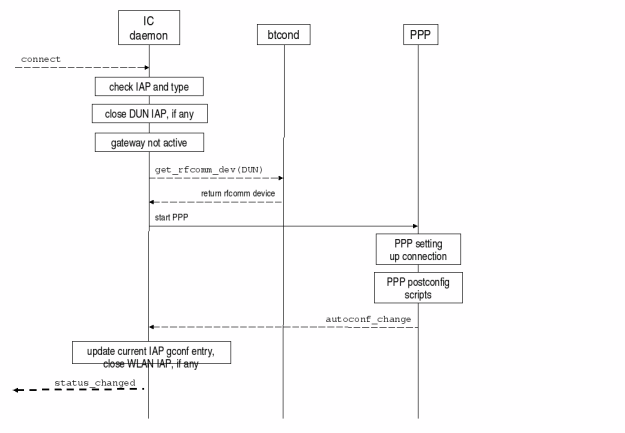
A Bluetooth DUN is closed down by sending the PPP daemon a SIGINT or SIGTERM signal. This will terminate the PPP daemon and remove all routing entries associated with the PPP dial-up interface. The PPP shutdown scripts will remove the dynamic IP connection related configuration entries and send a state change D-BUS message announcing deactivation of the IAP. This is described below
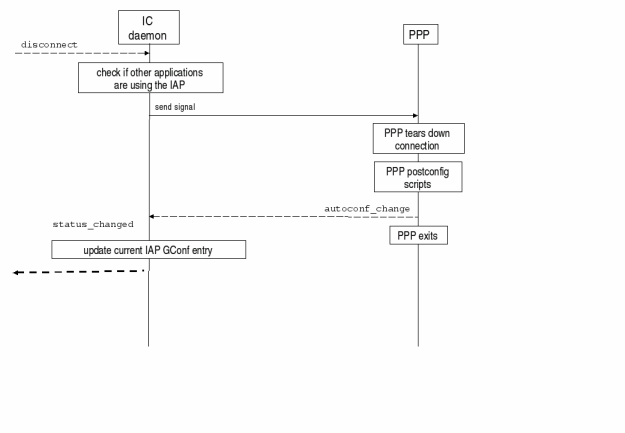
WLAN
When connecting to a WLAN, ICd needs to associate with the network and enable EAP authentication and the DHCP client as needed. Independently of whether there is an IAP active using WLAN, the requested WLAN network will first be scanned to ensure that it is available. The current IAP will be deactivated if the requested network is found and the current IAP is using WLAN. WLAN is activated according to the following procedure:
- If the network requires EAP authentication, the EAP authentication procedure is started. While performing the EAP authentication, the EAP software may show GUI dialogs relating to the EAP authentication procedure. When the EAP authentication has been completed, the EAP software sets security keys for the WLAN network, which will result in state change messages from wlancond. ICd will receive these messages but ignore them and wait for the reply from EAP authentication instead. If the EAP authentication fails, ICd aborts with a D-BUS error message.
- After the EAP process has been started, ICd instructs wlancond to associate with the WLAN network. Any static security settings relating to pre-shared security keys are also supplied at this point. If a connection to the WLAN network cannot be established, ICd aborts with an error.
- As the DHCP client is a standalone independent program, it is started using exec when the WLAN IAP requires dynamic IP address acquisition. When the DHCP client has obtained an IP address it configures IP related parameters and sends a D-BUS signal to ICd. If the IP address lease cannot be obtained, ICd will timeout, stop the DHCP client and abort with a D-BUS error message.
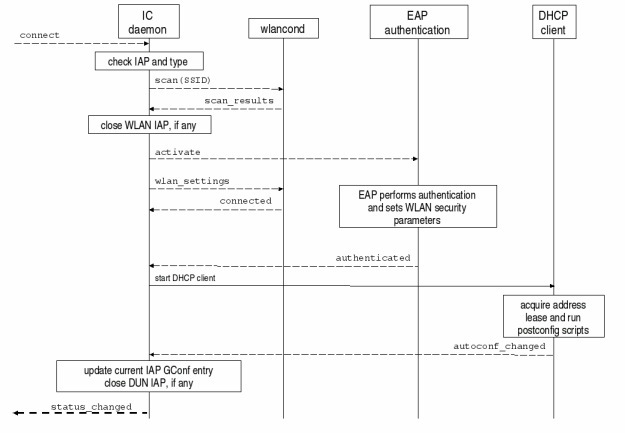
Disconnecting a WLAN IAP performs the same tasks but in opposite order:
- The DHCP client (udhcpc) is sent a SIGUSR2 and SIGTERM signals whereby the network interface is deconfigured and the DHCP client exits. If the IP address was configured statically, it's the responsibility of ICd to deconfigure it.
- EAP authentication software is notified allowing it to deauthenticate gracefully from the WLAN network.
- Wlancond is signalled to disassociate from the WLAN network and the WLAN interface is powered off.
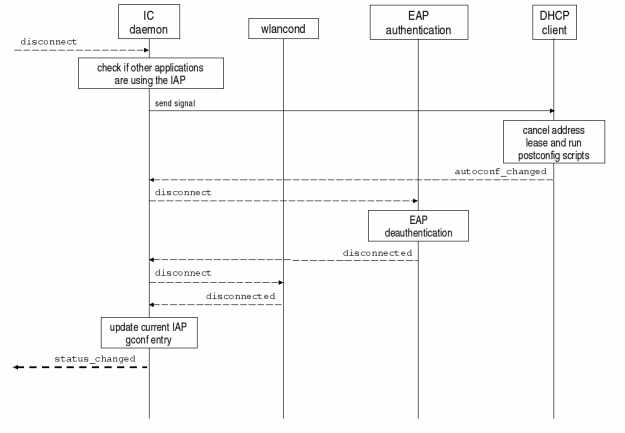
Post-activation/deactivation tasks
When the network device activation has been successful, but no dynamic IP address configuration has taken place, it is the task of the ICd to apply the IAP-specific statically configured IP address and DNS addresses. ICd will accomplish this by executing the DHCP client postconfig script with the static configuration data, since this provides an uniform method of network configuration.
Proxy servers, if any, are configured in the standard GConf location required by GNOME. When these tasks have been completed, a success reply will be sent over D-BUS to the IC library. If a previous IAP using the other interface is active, it will be brought down at this point. This is to ensure as robust operation of IAPs as possible, meaning that if the new connection cannot be established, the old one will still be usable with no loss of service.
Post-deactivation tasks include removing any previously configured proxy and DNS servers. When these tasks have completed successfully, a success reply will be sent via D-BUS to the IC library.
Every time an IAP has been activated or deactivated, a D-BUS state change signal is emitted so that interested applications are able to show the current status of the Internet Access Point.
Below is the state machine explaining the different states.
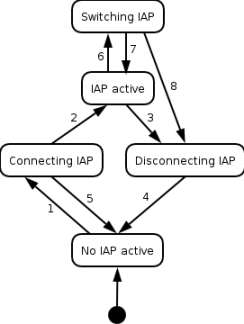
| Transition # | State before | State after | Triggered by |
| 1 | No IAP active | Connecting IAP | com.nokia.icd.connect D-BUS request |
| 2 | Connecting IAP | IAP active | Succesful activation of an IAP |
| 3 | IAP active | Disconnecting IAP | 1. com.nokia.icd.disconnect D-BUS message from the last application using the IAP 2. com.nokia.icd.shutdown D-BUS message |
| 4 | Disconnecting IAP | No IAP active | Clean up of previously active IAP has been performed |
| 5 | Connecting IAP | No IAP active | Failure in IAP activation |
| 6 | IAP active | Switching IAP | com.nokia.icd.connect D-BUS request to activate a new IAP |
| 7 | Switching IAP | IAP active | 1. IAP has been switched succesfully 2.Attempt to activate the new IAP has failed, but the previous IAP is still active |
| 8 | Switching IAP | Disconnecting IAP | Attempt to activate the new IAP failed and the previously active IAP has been already disconnected |
Interfaces
D-BUS interface of ICd
The Internet Connectivity daemon (ICd) provides a D-BUS API for setting up specific IAPs. The IC library uses the ICd D-BUS API to activate and deactivate IAPs. Applications should use the ICd D-BUS API only for statistics querying (get_statistics) and receiving IAP state change information (status_changed). The ICd is responsible for setting up Bluetooth DUN and WLAN interfaces, and starting IP level services such as PPP and DHCP. In establishing IP connections, ICd relies on btcond, wlancond and EAP authentication software components. As only one IAP can be active at a time, ICd will deactivate the previous IAP when a request for another one is made. When required ICd will also show UI dialogs requesting confirmation from the user.
Service com.nokia.icd Interfaces com.nokia.icd Object paths /com/nokia/icd
Method: connect
Parameters: 1. string - Name of the IAP
2. uint32 - Whether this is a timed event (e.g. automatic
fetching of emails) or a user requested event
(all others).
3. uint32 (optional) - Process ID of the application,
supplied only by the preloaded library
Return Parameters: nothing
Errors: com.nokia.icq.error.invalid_iap:
The specific IAP does not exist
com.nokia.icd.error.unable_to_activate_iap:
Activation of the specific IAP failed
Description: Activates or changes the active IAP and records the D-BUS
base service name of the caller. If requested IAP is
different from currently active IAP then the current IAP
will be first deactivated.
Method: disconnect
Parameters: string - Name of the IAP
Return Parameters: none
Errors: com.nokia.icd.error.iap_in_use:
The IAP was not disconnected since other applications are
still using it.
Description: Removes the D-BUS base service name of the caller from list
of applications using the IAP. Deactivates the IAP if the
disconnecting application is the last one using the IAP.
Method: get_statistics
Parameters: none
Return Parameters: 1. string - Name of the current IAP
2. uint32 - Active time of IAP
3. uint32 - Signal strength of the wireless medium.
4. uint32 - Number of packets received
5. uint32 - Number of packets sent
6. uint32 - Number of bytes reveiced
7. uint32 - Number of bytes sent.
Errors: none
Description: Gets the statistics of currently active IAP.
Method: get_ipinfo
Parameters: none
Return Parameters: 1. string - Name of the current IAP
2. string - IP address of the interface
3. string - Netmask
4. stinrg - IP address of the default gateway
Errors: none
Description: Gets the IP address of the currently active IAP.
FThere is also one useful signal emitted from com.nokia.icd interface:
Signal: status_changed
Parameters: 1. string - Name of the current active IAP or empty
2. string - Type of IAP, same as in GConf or empty
3. string - Status of the IAP connection:
IDLE, CONNECTING, CONNECTED,
DISCONNECTING, SWITCHING.
Description: Status of the currently active IAP.
See osso-ic-dbus.h for all the D-BUS macros of ICd.
Code clock below demonstrates the usage of 'status_changed' D-BUS message. For monitoring and maintaining in our application the connection's state, we shall add a signal handler for 'status_changed' (ICD_STATUS_CHANGED_SIG) D-BUS signal emitted by ICd.
#include#include ... /* Callback for the internet connection 'status_changed' signal sent by icd */ static DBusHandlerResult get_connection_status_signal_cb ( DBusConnection *connection, DBusMessage *message, void *user_data ) { ... /* check signal */ if (!dbus_message_is_signal ( message, ICD_DBUS_INTERFACE, ICD_STATUS_CHANGED_SIG )) return DBUS_HANDLER_RESULT_NOT_YET_HANDLED; /* * get args: * iap_name: name of the current active IAP or empty * iap_nw_type: type of IAP * iap_state: status of the IAP connection */ dbus_error_init (&dbus_error); if ( !dbus_message_get_args ( message, &dbus_error, DBUS_TYPE_STRING, &iap_name, DBUS_TYPE_STRING, &iap_nw_type, DBUS_TYPE_STRING, &iap_state, DBUS_TYPE_INVALID ) ) { return DBUS_HANDLER_RESULT_NOT_YET_HANDLED; } switch ( new_state ) { case INET_IDLE: ... break; case INET_CONNECTED: ... break; case INET_CONNECTING: ... break; case INET_SWITCHING: ... break; case INET_DISCONNECTING: ... break; default: ... } return DBUS_HANDLER_RESULT_HANDLED; } ... /* add D-BUS signal handler for 'status_changed' */ filter_string = g_strdup_printf ("interface=%s", ICD_DBUS_INTERFACE,); /* add match */ dbus_error_init (&error); dbus_bus_add_match(dbus_connection, filter_string, &error); g_free (filter_string); if (dbus_error_is_set(&error)) { /* handle the error */ } dbus_error_free(&error); /* add the callback */ if (dbus_connection_add_filter( dbus_connection, get_connection_status_signal_cb, user_data, NULL ) == FALSE) { /* handle the error */ } ...
Settings and configuration data is shared with ICd. See next chapter for details on the GConf settings.
D-BUS interface of PPP and DHCP
The following D-BUS signal is used to relay address configuration information from PPP and the DHCP client. The signal can be emitted due to successful, unsuccessful and changing network configuration. Changes to network configuration can happen if a DHCP server decides to allocate a new IP address to the device. The signals are received only by ICd.
Service com.nokia.icd.autoconf
Interfaces com.nokia.icd.autoconf
Object paths /com/nokia/icd/autoconf
Signal: autoconf_changed
Parameters: 1. string - Name of the interface used
2. string - Name of the autoconfiguration program i.e. ppp
or udhcpd.
Description: Report from the autoconfiguration program on the status of
the IAP.
Connectivity daemon Settings
Each IAPs' connection configuration (connection type, authentication information, etc.) are stored in GConf under the path /system/osso/connectivity/IAP/<name of IAP>. These configuration variables are set and mostly used by ICd, so we can easily reconnect to an already configured IAP any other time. Although by default all configuration variables are readable and writable by all applications unless otherwise stated, if an application needs information about the currently connected IAP, first it should try to get it through D-BUS method call to the ICd and if it's not available there it shall read them out from the GConf.
Changing the values of the these variables by any other application is not recommended, since it will most probably lead to inconsistent states.
The full list of connectivity GConf settings can be found from Appendix 1, separated to subsections based on their usage. Below is an example of how to use GConf to read these settings, it shows how to get the proxy settings for our application:
#include... /* The gconf keys set by icd are: /system/proxy/mode: (string) values are none, manual or auto /system/proxy/ftp_host: (string) /system/proxy/ftp_port: (int) /system/proxy/secure_host: (string) /system/proxy/secure_port: (int) /system/proxy/socks_host: (string) /system/proxy/socks_port: (int) /system/proxy/autoconfig_url: (string) /system/http_proxy/use_http_proxy: (bool) /system/http_proxy/host: (string) /system/http_proxy/port: (int) /system/http_proxy/ignore_hosts: (list of strings) */ static void get_proxy_settings(GConfClient *gc_client, ProxySettings *pset) { gchar *p_str; /* should we use proxy at all? */ p_str = gconf_client_get_string(gc_client, /system/proxy/mode, NULL); if (strcmp(p_str, none) == 0) /* there's no proxy settings */ else if (strcmp(p_str, auto) == 0) { /* get autoconfiguration url */ pset->auto_url = gconf_client_get_string(gc_client, /system/proxy/autoconfig_url, NULL); } else { /* manual */ pset->ftp_host = gconf_client_get_string(gc_client, /system/proxy/ftp_host, NULL); pset->port = gconf_client_get_int(gc_client, /system/proxy/ftp_port, NULL); .../* get the rest */ ... } g_free(p_str); /* we can get the same way the http_proxy settings from GConf*/ } ... /* Get the proxy settings to ProxySettings struct */ get_proxy_settings (gc_client, &pset); ...
Internet Connectivity library
This chapter describes how the Internet Connectivity library works internally. The following subchapters explain the behavior and the decomposition of this component in detail. It also covers the interfaces that this component realizes.
Connectivity methods
The IC library can be invoked in two separate ways to activate an IAP. The first method preloads C library socket functions and is described in Automatic connectivity. The second method involves calling explicit functions for requesting an activation or deactivation of an IAP, which is described in Internet Connectivity API. IAPs can also be set to connect without asking. The setting can apply to either WLAN, phone or both. The device can also be set to close all connection when the cover is closed.
Automatic connectivity
Since all applications cannot be modified to follow the IC library API, the IC library also provides socket creation and manipulation functions identical in syntax to those provided by the system C library. Because the shared IC library is loaded before the system C library, symbols and functions from the IC library take precedence over those located in the system C library. When the IAP activation has taken place and completed successfully, the intended system C library function is called. This activation sequence is shown in Figure 4.
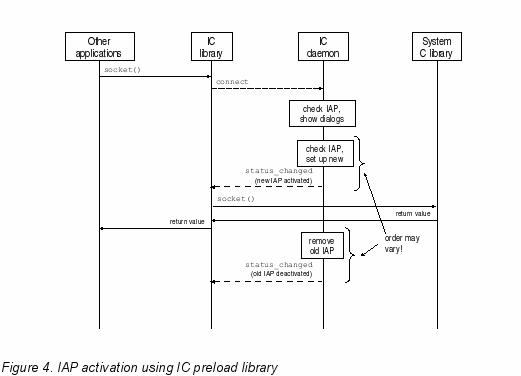
The way to get it working is to set a special environmental variable before launching the application. We need to set LD_PRELOAD environment variable so that libosso-ic-preload.so is loaded before starting the application. Easiest way to do this is to start the application with a shell script instead of starting the application binary directly. In this shell script we first run connectivity_preload.sh, which will load the libosso-ic-preload.so. After this the script runs the application binary. The script my_application.sh is an example how to do this.
#!/bin/sh source /usr/bin/connectivity_preload.sh /usr/bin/my_application
This my_application.sh is then started from the desktop file where the runnable binary is normally specified.
Internet Connectivity API
The IC API provides explicit functions for requesting an activation or deactivation of an IAP. These functions are merely convenience functions providing a C library API wrapping for the ICd D-BUS API. Timed events requesting IAPs are to be differentiated from user driven actions since timed events are not allowed to turn on an IAP or change the active one. Applications should use the IC library API instead of accessing the ICd D-BUS API directly whenever possible, so that programming errors and unnecessary duplication of source code is minimized.
For the full API reference see /usr/include/osso-ic.h header file.
Connectivity API functionality
Creating the connection
For requesting an Internet connection in our application we shall use the osso_iap_connect function provided by IC API. This will forward our request by sending the connect D-BUS method call to ICd. The detailed IAP activation sequence is shown in Figure 5.
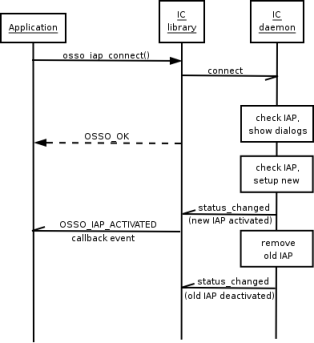
Figure 5. IAP activation using IC API
The function itself:
gint osso_iap_connect (const char *iap, dbus_uint32_t flags, void *arg);
const char *iap
The name of the IAP. Also OSSO_IAP_ANY (for using any kind of already available connection) and OSSO_IAP_ASK (asking the user to choose an IAP from a list [see]) IAP meta names can be used.
dbus_uint32_t flags
Flags used with the connection, it is either OSSO_IAP_REQUESTED_CONNECT or OSSO_IAP_TIMED_CONNECT.
void *arg
The Parameter passed for callback function (user_data)
The function returns OSSO_OK for success or OSSO_ERROR for an error. Successful invocation of this function will always generate an event. It can be either OSSO_IAP_CONNECTED or OSSO_IAP_ERROR.
Before invoking connection we shall register a
typedef void (*osso_iap_cb_t)(struct iap_event_t *event, void *arg);
callback function for handling IAP events like OSSO_IAP_CONNECTED, which indicates that the connection established successfully or OSSO_IAP_DISCONNECTED, which shows that the IAP connection has been torn down for some reason.
An example of requesting for Internet connection in an application:
#include... static void iap_callback(struct iap_event_t *event, void *arg) { /* event handler for OSSO_IAP_CONNECTED and OSSO_IAP_DISCONNECTED */ } ... /* Register a callback function for IAP related events. */ if (osso_iap_cb(iap_callback) != OSSO_OK) { printf("osso_iap_cb failed"); exit(1); } /* establish Internet connection. */ if (osso_iap_connect(OSSO_IAP_ANY, OSSO_IAP_REQUESTED_CONNECT, &user_data) != OSSO_OK) { printf("osso_iap_connect failed"); exit(1); } ...
Using the connection
After successfully setting up a connection we can use it like any other socket based connection.
...
struct addrinfo *addrinfo;
fd = socket(addrinfo->ai_family, addrinfo->ai_socktype,
addrinfo->ai_protocol);
if (fd == -1) {
perror("socket error");
exit(1);
}
if (connect(fd, addrinfo->ai_addr, addrinfo->ai_addrlen) == -1) {
close(fd);
freeaddrinfo(addrinfo);
perror("could not connect");
}
freeaddrinfo(addrinfo);
...
Testing the connection
If we have an already existing connection we can retrieve basic statistical information about the connection with the osso_iap_get_statistics function.
gint osso_iap_get_statistics (const char *iap, void *arg)
Request statistics from an IAP.
const char *iap - The name of the IAP whose statistics are asked for.
void *arg - Parameter passed for callback function (user_data).
It returns OSSO_OK for success and OSSO_ERROR for an error. The statistics will be reported in an OSSO_IAP_STATISTICS event. For asynchronous errors OSSO_IAP_ERROR event will be sent.
Example code in our case would be:
/**
* Callback for IC API events.
* @param ev Event data.
* @param arg Data to associate events for specific requests.
*/
static void iap_callback(struct iap_event_t *ev, void *arg)
{
if( (long) arg == 0xF00BA4)
printf("Callback for our statistics request: ");
/* check for the event type and print out the statistics */
if( ev->type == OSSO_IAP_STATISTICS)
printf(", time_active=%d, signal_strength=%d"
", rx_packets=%d, tx_packets=%d"
", rx_bytes=%d, tx_bytes=%d",
ev->u.statistics.time_active,
ev->u.statistics.signal_strength,
ev->u.statistics.rx_packets,
ev->u.statistics.tx_packets,
ev->u.statistics.rx_bytes,
ev->u.statistics.tx_bytes);
}
...
/* after making the connection successfully
we call this function in our code somewhere for basic statistics.
0xF00BA4 is an example parameter pointer which in real case would be
something more sensible.
*/
osso_iap_get_statistics(iap_name, (void*) 0xF00BA4);
...
Closing the connection
When an application using the IC library API stops using the network it calls osso_iap_disconnect() to inform the IC subsystem that the network can be disconnected. The preloaded library providing socket functions used by unmodified applications will track active sockets, and when the last socket is closed the IAP will be disconnected. Closing the network connection is described in Figure 6 and Figure 7.
If the IAP is disconnected forcefully from the Connection Manager, the device moves outside the network range, or an idle timeout has been reached, sockets associated with the disconnected IAP need to be closed as well. Applications using the IC library API will be notified of the IAP disconnection via their registered callback functions. Sockets of unmodified applications that activated the IAP network connection via the preloaded functions of the IC library will be forcefully shut down by the IC library when the library receives D-BUS messages indicating IAP disconnection. If the unmodified application at any later time tries to read or write data from or to the socket, it will receive a socket error from the C library. It is then up to the logic of the unmodified application to decide on how to proceed with a disconnected network socket. This action sequence is illustrated in Figure 6.
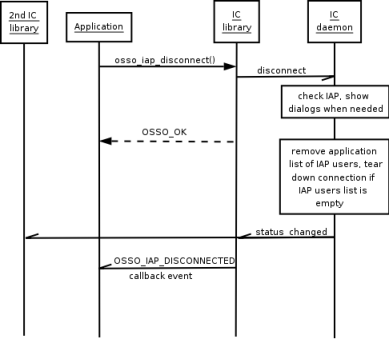
Figure 6. IAP disconnection activated by the IC preloaded library
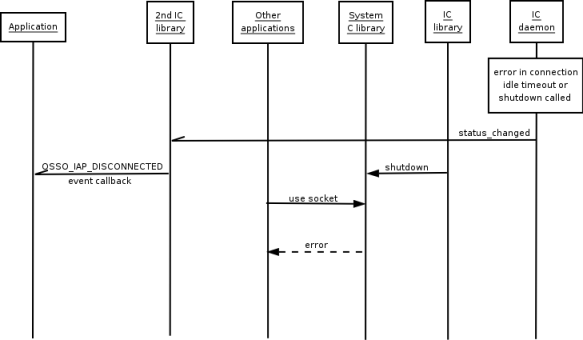
Figure 7. IAP deactivation initiated by Connection Manager, network error/loss or idle timeout
Bluetooth libraries
This chapter explains how maemo Bluetooth libraries work internally. The following subchapters explain the behavior and the decomposition of the Bluetooth library components in detail.
Libgwobex
Libgwobex provides access to libopenobex functionality by providing a helper/wrapper interface to it. Libopenobex is explained in detail in the following chapter.
The interface (doxygen generated documentation) to libgwobex can be found at http://maemo.org/platform/docs/api/gw-obex/html/files.html.
Creating the connection
The connection with libgwobex is established using the gw_obex_setup_dev -function, which setups the connection.
#define OBEX_FTP_UUID \ "\xF9\xEC\x7B\xC4\x95\x3C\x11\xD2\x98\x4E\x52\x54\x00\xDC\x9E\x09" #define OBEX_FTP_UUID_LEN 16 GwObex* gw_obex_setup_dev (const gchar * device, const gchar * uuid, gint uuid_len, GMainContext * context, gint * error )
The following code snippet illustrates how to open a handle using gw_obex_setup_dev.
if (ctx->rfcomm_dev) {
if (ctx->use_ftp)
ctx->obex = gw_obex_setup_dev(ctx->rfcomm_dev,
OBEX_FTP_UUID, OBEX_FTP_UUID_LEN,
NULL, &err);
else
ctx->obex = gw_obex_setup_dev(ctx->rfcomm_dev, NULL,
0, NULL, &err);
if (ctx->obex == NULL)
printf("OBEX setup failed: %s\n", response_to_string(err));
}
In this example ctx->rfcomm_dev points to a string containing the device node name (e.g. /dev/rfcomm0). ctx->use_ftp dictates whether standard folder browsing services should be set up. If use_ftp is untrue then we connect to INBOX.
Closing the connection
For closing a gwobex connection you can use the
void gw_obex_close ( GwObex * ctx )
function. The following code demonstrates this usage.
if (ctx->obex) {
gw_obex_close(ctx->obex);
ctx->obex = NULL;
}
If ctx->obex is not NULL we simply pass it as an argument to gw_obex_close().
Using the connection
The libgwobex library provides general file handling functionality including reading directory structure, browsing in different folders, getting files etc.
For reading entries from an opened directory you can use the function
gboolean gw_obex_read_dir (GwObex * ctx, const gchar * dir, gchar ** buf, gint * buf_size, gint * error )
gw_obex_read_dir reads an entry from the selected folder and returns the result in the buf argument given to the function.
gboolean ret; .... ret = gw_obex_read_dir(ctx->obex, dir, buf, buf_size, err);
This reads an entry from the directory dir (char *) and returns it in buf (char **).
For changing the current directory, use function:
gboolean gw_obex_chdir (GwObex * ctx, const gchar * dir, gint * error )
which changes the directory of the FTP connection. Below is a code example of using this function.
/* Ignore parent dir pointers */
if (g_str_equal(name, ".."))
return TRUE;
if (!gw_obex_chdir(ctx->obex, name, err)) {
printf("Could not chdir to %s\n", name);
return FALSE;
}
To retrieve files over the OBEX connection we can use the gw_obex_get_file function.
gboolean gw_obex_get_file (GwObex * ctx, const gchar * local, const gchar * remote, gint * error)
gw_obex_get_file uses the ctx context for retriving the remote file to local file.
gboolean ret; ret = gw_obex_get_file(ctx->obex, name, name, err);
There are a lot more what can be done by using libgwobex wrapper directly, for full list of functions and their usage please see the API document: http://maemo.org/platform/docs/api/gw-obex/html/files.html.
Libopenobex
LibOpenOBEX library implements a generic OBEX Session Protocol. It does not implement the OBEX Application Framework. OBEX is a protocol designed to allow interchanging of data between different kinds of connections (for example Bluetooth, IrDA). Specific information about the OBEX protocol can be found at http://www.irda.org, by selecting the Developer->Specifications category. OBEX is similar to HTTP protocol expect for a few differences:
- Transports: While HTTP is normally layered above a TCP/IP connection, OBEX is usually transported over IrLAP/IrLMP/Tiny TP (on IrDA) or over Baseband/Link Manager/L2CAP/RFCOMM (on Bluetooth).
- Binary transmissions: OBEX communicates using binary transmissions as HTTP is transmitted in a human readable XML-based format.
- Session support: HTTP is stateless while OBEX maintains the connection.
A pretty good overlook of OBEX can be found at http://en.wikipedia.org/wiki/OBEX.
Code examples for libopenobex can be obtained from http://openobex.triq.net/downloads from the example apps package.
Osso-gwconnect
Osso-gwconnect provides a D-BUS interface to different parts of Bluetooth functionality:
- Bluetooth Connection Daemon (btcond)
- Bluetooth SDP (btsdp)
- Bluetooth Search (btsearch)
The interface is a well defined D-BUS message API. Details on the provided interface can be found from osso-gwconnect howto: http://maemo.org/platform/docs/osso-gwconnect.html.
Using Bluetooth Connection Daemon
This daemon is responsible for controlling connections to Bluetooth devices as well as messaging related information through the system D-BUS. The daemon listens for messages assigned to it on the system D-BUS as well as broadcasts status signals to the system D-BUS.
For checking whether btcond is available you can send a D-BUS message to it and get a reply. The following code snippet illustrates how to send the message.
Btcond D-BUS services are as follows:
Service: com.nokia.btcond Interfaces: com.nokia.btcond.request com.nokia.btcond.signal Object paths: /com/nokia/btcond/request /com/nokia/btcond/signal
With gwconnect one should use general D-BUS messages instead of the libosso library versions for sending the messages, because libosso does not provide enough functionality for such an operation.
gboolean ret;
DBusConnection *c;
c = dbus_bus_get(DBUS_BUS_SYSTEM, NULL);
if (c == NULL) {
fprintf(stderr, "Unable to connect to the system D-BUS\n");
return FALSE;
}
ret = dbus_bus_service_exists(c, BTCOND_SERVICE, NULL);
if (!ret)
printf("btcond is not connected to the system D-BUS\n");
return ret;
The code is pretty much self-explanatory.
btcond provides an interface to make RFCOMM connections via D-BUS. In order to connect to a RFCOMM service you can send the rfcomm_connect D-BUS message to btcond. The service names and paths are explained in earlier section. The BDA of the desired bluetooth device is given as an argument to rfcomm_connect.
rfcomm_disconnect is a D-BUS message that disconnects a given RFCOMM connection. If no specific RFCOMM connection is defined in the call then the default RFCOMM connection will be disconnected.
Both rfcomm_connect and rfcomm_disconnect will send back an error message in case the operation could not be completed.
Using Bluetooth SDP
This application provides the Bluetooth SDP (Service Discovery Protocol) service over D-BUS. Bluetooth SDP provides an D-BUS interface through:
Service:
com.nokia.btsdp
Interfaces:
com.nokia.btsdp.request
Object paths:
/com/nokia/btsdp/request
By sending btsdp an D-BUS message get_rfcomm_services you can retrieve a list of the RFCOMM services of a given BDA. The D-BUS message takes as argument a BDA for which all available RFCOMM services are returned in a list format. The supported services are:
"DUN" (Dialup Networking Profile) "FTP" (OBEX File Transfer Profile) "NFTP" (Nokia OBEX Filetransfer Profile) "OPP" (OBEX Object Push Profile) "SAP" (SIM Access Profile) "SPP" (Serial Port Profile)
For more complete information on using get_rfcomm_services please consult the gw-connect documentation available at http://www.maemo.org/platform/docs/osso-gwconnect.html.
Using Bluetooth Search
This application is the backend to the Bluetooth Inquiry UI which is used to search Bluetooth devices. The UI sends a "start_search" message to this backend and the backend commences a Bluetooth inquiry. Every time a new device is found the backend sends a "dev_found" signal to the UI. When inquiry is finished a "search_complete" signal is sent to the UI.
If the Bluetooth Search doesn't get a "start_search" request within 5 seconds after startup it will automatically exit. This works since it is designed to be launched through D-BUS activation so D-BUS starts it automatically always when it gets a message destined for the "com.nokia.btsearch" service.
See more information about Bluetooth Search service from: http://maemo.org/platform/docs/osso-gwconnect.html
Connectivity UI
UI components
Connectivity UI contains different dialogs and other components used to control the connectivity. The different UI parts are:
- Connection manager
- Connectivity dialogs
- Status bar applets
- Control panel applet
- Bluetooth UIs
The connectivity dialogs are invoked by D-BUS method calls so for example ICd is using these D-BUS method calls for showing dialogs when they are needed. Next chapter specifies the D-BUS API of maemo connectivity UI
D-BUS Connectivity UI interface
If we need some information from the user about the IAP we are about to connect we can use the below mentioned ones for this purpose.
Service: com.nokia.icd_ui Interfaces: com.nokia.icd_ui Object paths: /com/nokia/icd_ui
The Internet Connectivity UIs implements the following D-BUS API used by ICd and EAP.
Method: show_conn_dlg
Parameters: none
Return parameters: none
Errors: com.nokia.icd_ui.error.flight_mode:
Flight mode enabled, dialog not shown
Description: Shows the Connect Dialog where the user can choose an IAP.
Method: show_disconnect_dlg
Parameters: none
Return Parameters: none
Errors: com.nokia.icd_ui.error.flight_mode:
Flight mode enabled, dialog not shown
Description: Show the disconnect dialog.
Method: show_retry_dlg
Parameters: 1. string Bluetooth address of the device used with SAP
2. string Name of the connection attempt error which
selects the retry dialog type.
Return Parameters: none
Errors: com.nokia.icd_ui.error.flight_mode:
Flight mode enabled, dialog not shown
Description: Shows the retry dialog.
Method: show_change_dlg
Parameters: 1. string Name of the currently active IAP
2. string Name of the IAP to be activated
Return Parameters: none
Errors: com.nokia.icd_ui.error.flight_mode:
Flight mode enabled, dialog not shown
Description: Shows the Change IAP Dialog
Method: show_passwd_dlg
Parameters: 1. string Username supplied by ICd
2. string Password supplied by ICd
3. string Name of the IAP
Return Parameters: none
Errors: com.nokia.icd_ui.error.flight_mode:
Flight mode enabled, dialog not shown
Description: Shows the username/password dialog.
Method: show_gtc_dlg
Parameters: 1. string GTC challenge string
Return Parameters: none
Errors: com.nokia.icd_ui.error.flight_mode:
Flight mode enabled, dialog not shown
Description: Show EAP GTC challenge dialog.
Method: show_mschap_change_dlg
Parameters: 1. string Supplied username
2. string Old password that is to be changed
3. string Name of the IAP
Return Parameters: none
Errors: com.nokia.icd_ui.error.flight_mode:
Flight mode enabled, dialog not shown
Description: Show EAP MSCHAPv2 change password dialog.
Method: show_private_key_passwd_dlg
Parameters: 1. uint32 The private key ID
Return Parameters: none
Errors: com.nokia.icd_ui.error.flight_mode:
Flight mode enabled, dialog not shown
Description: Show EAP private key password dialog
Method: show_server_cert_dlg
Parameters: 1. string Certificate name
2. string Certificate serial
3. boolean TRUE if certificate is expired, FALSE otherwise
4. boolean TRUE if root CA is unknown or self-signed
certificate, FALSE otherwise
Return Parameters: none
Errors: com.nokia.icd_ui.error.flight_mode:
Flight mode enabled, dialog not shown
Description: Show server certificate error and expiration dialogs.
If both boolean arguments are false, the error dialog is
shown. If either or both boolean arguments are TRUE, the
expiration dialog is shown instead.
Method: strong_bt_req
Parameters: 1. string Bluetooth address of the device to pair with
2. boolean TRUE if strong authentication enabled, FALSE
if strong authentication is disabled
Return Parameters: none
Errors: com.nokia.icd_ui.error.flight_mode:
Flight mode enabled, dialog not shown
Description: Request strong (16 digit) BT PIN dialog for a BT device
Method: show_sim_pin_dlg
Parameters: 1. string Bluetooth address of the device used with SAP
2. boolean TRUE if PIN was incorrect and retry dialog
should be displayed before asking PIN. FALSE
if this is the first PIN request.
Return Parameters: none
Errors: com.nokia.icd_ui.error.flight_mode:
Flight mode enabled, dialog not shown
Description: Show SIM PIN dialog
Example code for our application to show the connect dialog using show_conn_dlg is following. Please note the usage of macro for doing this.
#include... /* in our code somewhere, where we need the Connect Dialog*/ DBusMessage *uimsg; /* construct the message for Connect Dialog request*/ uimsg = dbus_message_new_method_call(ICD_UI_DBUS_SERVICE, ICD_UI_DBUS_PATH, ICD_UI_DBUS_INTERFACE, /*macro for show_conn_dlg */ ICD_UI_SHOW_CONNDLG_REQ); /* send the message */ reply = dbus_connection_send_with_reply_and_block(connection, uimsg, reply_timeout, &error); if (reply == NULL) { DLOG_ERR("Failed to show connect dialog: %s", uierror.message); dbus_error_free(&uierror); } dbus_message_unref(uimsg); dbus_message_unref(reply); ...
The signals emitted from com.nokia.icd_ui interface are listed below.
Signal: disconnect
Parameters: 1. boolean TRUE if "disconnect" pressed, FALSE if "cancel"
Description: Signal emitted from UI when disconnect dialog has been closed.
Signal: retry
Parameters: 1. string The IAP that is to be retried
2. boolean TRUE if "retry" pressed, FALSE if "cancel"
Description: Signal emitted from UI when retry dialog has been closed.
Signal: change
Parameters: 1. string Old IAP to change from
2. string New IAP to change to
3. boolean Change to the new IAP If TRUE, keep old if FALSE
Description: Signal emitted from UI when change connection dialog has
been closed.
Signal: passwd
Parameters: 1. string Username supplied or modified by the user
2. string Password supplied or modified by the user
3. string IAP name
4. boolean TRUE if "ok" pressed, FALSE if "cancel"
Description: Signal emitted from UI when the username/password dialog has
been closed
Signal: gtc_response
Parameters: 1. string Response to the given challenge or empty string
if cancelled
2. boolean TRUE if "ok" pressed, FALSE if "cancel"
Description: Signal emitted from UI when the EAP GTC challenge dialog has
been closed.
Signal: mschap_change
Parameters: 1. string Supplied username
2. string The new password or empty string if cancelled
3. string IAP name
4. boolean TRUE if "ok" pressed, FALSE if "cancel"
Description: Signal emitted from UI when the MSCHAPv2 password has been
changed
Signal: private_key_passwd
Parameters: 1. uint32 The id of the private key
2. string Password for the private key or empty string if none
3. boolean TRUE if "ok" pressed, FALSE if "cancel"
Description: Signal emitted from UI when the private key password dialog
has been closed
Signal: server_cert
Parameters: 1. boolean TRUE if strong PIN entered, FALSE if strong
PIN dialog was cancelled
Description: Signal emitted from UI when the server certificate error
dialog has been closed
Signal: strong_bt
Parameters: 1. boolean TRUE if strong PIN entered, FALSE if strong
PIN dialog was cancelled
Description: Signal emitted from UI when the strong (16 digit) BT PIN
has been entered
Signal: sim_pin
Parameters: 1. string SIM PIN code or empty string if cancelled
2. boolean TRUE if "ok" pressed, FALSE if "cancel"
Description: Signal emitted from UI when the SIM PIN has been entered.
APPENDIX 1: Connectivity daemon GConf settings
The following table lists top level connectivity configuration variables under the GConf path. /system/osso/connectivity/IAP/:
| Variable | Type | Default value | Description |
| current | String | None | The name of the currently active IAP. Writable only by the ICd. |
| last_used_iap | string | None | The last used iap set by the UIs |
| auto_connect | String | None | The connection type to be connected automatically (None, WLAN, Any, Phone). |
| search_interval | Integer | 0 (Never) | The interval in minutes for auto connecting to a saved IAP (0, 5, 10, 30, 60). |
| disconnect_on_cover | Boolean | False | Whether to disconnect on cover close or not |
| flightmode_wlan | Boolean | True | Whether WLAN is allowed in flight mode |
| timeout_wlan | Integer | Timeout for WLAN connections | |
| timeout_dun_ps | Integer | Timeout for PS DUN connections | |
| timeout_dun_cs | Integer | Timeout for CS DUN connections | |
| wlan_tx_power | Integer | None | WLAN transmit power. Syntax 4 | 8 4: 10mW, (WLANCOND_TX_POWER10 from wlancond.h) 8: 100mW (WLANCOND_TX_POWER100 wlancond.h) |
The following table lists the common IAP settings stored under the GConf path /system/osso/connectivity/IAP/<name of IAP>:
| Variable | Type | Default value | Description |
| type | String | None | The type of IAP used. |
| ask_password | boolean | False | True if the user is always asked for a password, False if configured passwords are automatically supplied for this IAP when needed |
The possible values for the type variable above are described by the following table:
| Possible values | Description |
| DUN_GSM_CS | GSM Circuit Switched connection over Bluetooth Dial-Up network |
| DUN_GSM_PS | GSM GPRS connection over Bluetooth Dial-Up network |
| WLAN_ADHOC | Wireless LAN network in ad-hoc mode |
| WLAN_INFRA | Wireless LAN network in infrastructure mode |
| DUN_CDMA_CSD | CDMA CSD circuit switched connection over Bluetooth Dial-Up Network |
| DUN_CDMA_QNC | CDMA QNC circuit switched connection over Bluetooth Dial-Up Network |
| DUN_CDMA_PSD: | CDMA packet data connection over Bluetooth Dial-Up Network |
| DUN_UMTS_CS | UMTS circuit switched connection over Bluetooth Dial-Up Network |
| DUN_UMTS_PS | CDMA packet data (GPRS) connection over Bluetooth Dial-Up Network |
Network settings
The following table lists the Internet Protocol settings for each IAP listed under the GConf path /system/osso/connectivity/IAP/<name of IAP>:
| Variable | Type | Default value | Description |
| ipv4_type | String | AUTO |
The address configuration method Syntax: AUTO | STATIC AUTO: address is fetched dynamically via DHCP or PPP STATIC: address is configured statically using the below ipv4_ variables |
| ipv4_address | <IPv4 address> | none |
The statically configured IPv4 address Syntax: <ip address> |
| ipv4_netmask | <IPv4 address> | none | The statically configured IPv4 netmask Syntax: <ip address> |
| ipv4_gateway | <IPv4 address> | none | The statically configured address of the IPv4 gateway |
|
<IPv4 address> | none |
The statically configured IPv4 DNS proxy servers. Syntax: <ip address> |
Bluetooth settings
The following table lists the Bluetooth DUN settings for each IAP listed under the GConf path /system/osso/connectivity/IAP/<name of IAP>:
| Variable | Type | Default value | Description |
| dun_username | string | none | Dial-up user name |
| dun_password | string | none | Dial-up password |
| dun_phonenumber | <phone number> | none | The phone number |
| dun_at_commands | string | none | Optional modem initialization string, min. 200 characters |
| dun_ppp_pap | boolean | true | Allow PAP plaintext passwords for ppp |
| dun_ppp_compression | boolean | true | Allow PPP compression |
| dun_ps_accespointname | string | none | PDP acces point name used by DUN_GSM_PS connections |
| dun_cs_calltype | string | None |
The type of DUN_GSM_CS connection Syntax: normal | HSCSD normal:: normal speed CS data HSCSD: high speed CS data |
| dun_cs_remote | string | None |
The remote modem type for DUN_GSM_CS connections Syntax: analog | v110 | v120 analog: analog remote modem v110: ISDN v.110 remote modem v120: ISDN v.120 remote modem |
| dun_cs_speed | String | None |
The data speed for DUN_GSM_CS connection type Syntax: 9.6 | 14.4 | 28.8 | 43.2 | 57.6 values in kilobits/second |
| dun_operator | string | None | The name of the operator |
Note that settings prefixed with dun_ps_ and dun_cs_ are only applicable to that specific connection type, other settings are shared by all dial-up connection types. Currently no specific settings exist for CDMA connection types.
In addition the following items are added to /system/bluetooth/<BT address>:
| Variable | Type | Default value | Description |
| dun | boolean | none | Whether the BT device supports DUN |
| dun_gsm | boolean | none | Whether GSM is supported |
| dun_umts | boolean | none | Whether UMTS is supported |
| dun_cdma | boolean | none | Whether CDMA is supported |
| ftp | boolean | none | Whether the BT device supports FTP |
| sap | boolean | none | Whether the BT device supports SAP |
| strong_pin_pairing | boolean | none | Whether the device has been paired with a 16-digit strong PIN |
WLAN settings
The following table lists the WLAN settings for each IAP listed under the GConf path /system/osso/connectivity/IAP/<name of IAP>:
| Variable | Type | Default value | Description |
| wlan_ssid | string | none | The SSID or network name for this WLAN |
| wlan_security | string | none |
The security method used in this network Syntax: NONE | WEP | WPA_PSK | WPA_EAP NONE: no authentication WEP: WEP security, EAP key update messages may be used WPA_PSK: WPA with pre-shared key WPA_EAP: WPA with EAP authentication |
|
string | none | WEP keys 1-4 valid when WEP security is chosen (WEP standard specifies up to four keys per network, usually only one is used) |
| wlan_wepdefaultkey | Integer | none | Default WEP encryption key. |
Additional configuration entries for EAP authentication software. Note that the TLS and PEAP settings are named the same way. The selected EAP type chooses whether the settings are TLS or PEAP settings.
| Variable | Type | Default Value | Description |
| EAP_default_type | Int32 | 0 | This is the default EAP type |
| EAP_wpa_preshared_key | List<Integer> | 0 | This is the WPA preshared key, length 32 bytes |
| EAP_use_manual_username | Integer | 0 | Use manual username (yes/no) |
| EAP_manual_username | String | user@example.net | Manual username (e.g. user@ras.net) |
| EAP_MSCHAPV2_username | String | NULL | MSCHAPv2 user name, must be in Unicode format |
| EAP_MSCHAPV2_password | String | NULL | MSCHAPv2 password, must be in Unicode format |
| EAP_MSCHAPV2_password_prompt | Integer | 0 | Ask MSCHAPV2 password? |
| EAP_GSMSIM_use_manual_realm | Integer | 0 | Use manual realm (yes/no) |
| EAP_GSMSIM_manual_realm | String | default@example.realm | SIM auth realm |
| EAP_GSMSIM_use_pseudonym_identity | Integer | 0 | Use identity privacy (yes/no) |
| EAP_GSMSIM_max_reauth_count | Integer | 100 | Max reauthentication count (e.g. 100) |
| EAP_GTC_identity | String | NULL | GTC identity |
| EAP_TLS_PEAP_version | Integet | 0 | TLS PEAP version (0,1,2) |
| EAP_TLS_PEAP_use_manual_realm | Integer | 0 | Use PEAP manual realm (yes/no) |
| EAP_TLS_PEAP_manual_realm | String | NULL | Manual realm |
| EAP_TLS_PEAP_verify_certificate_realm | Integer | 0 | Verify server certificate realm (yes/no) |
| EAP_TLS_PEAP_server_authenticates_client | Integer | 0 | Require client authentication (yes/no) |
| EAP_TLS_PEAP_max_count_of_session_resumes | Integer | 0 | Maximum session resume count |
| EAP_TLS_PEAP_accepted_PEAP_versions | String | 0:1:2 | List of allowed PEAP versions |
| EAP_PEAP_tunneled_eap_type | Integer | 0 | This is the tunneled PEAP type we accept |
| EAP_TLS_PEAP_cipher_suite | Integer | 50 | TLS_DHE_DSS_WITH_AES_128_CBC_SHA, this is the cipher suite to use |
| EAP_TLS_PEAP_client_certificate_file | String | NULL | Selected User Certificate |
| Eap Type | Value |
| TLS | 13 |
| GSMSIM | 18 |
| PEAP | 25 |
| MS-CHAP-V2 | 26 |
| GTC | 6 |
Proxy settings
The following table lists the proxy settings for each IAP listed under the GConf path /system/osso/connectivity/IAP/<name of IAP>:
| Variable | Type | Default value | Description |
| proxytype | string | NONE | The proxy configuration method used for this IAP Syntax: NONE | AUTOCONF | MANUAL NONE: direct connection without proxies AUTOCONF: autoconfiguration url is specified in the autoconf_url variable MANUAL: proxies are defined manually using the below proxy_<url> variables |
| autoconf_url | <URL> | empty | The autoconfiguration url to use |
|
empty | The DNS name or IP address of the proxy. Note that protocols (ftp, http and socks) can be supported by prepending proxy_ in front of the protocol specifier. See UI for supported protocols. | |
|
Integer | empty | The port number of the above proxy.. |
| omit_proxy | <list of strings> | empty | The domains that are not proxied, one per list item. |
The application should not read directly the proxy settings from here, the ICd will set them automatically in /system/http_proxy and /system/proxy after establishing the connection with the selected IAP.
Improve this page

