Hildon Widgets API for Python
hildon.CalendarPopup
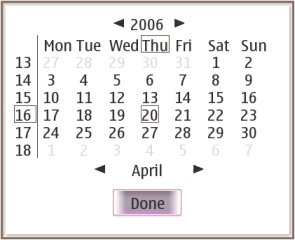
A dialog which contains a gtk.Calendar.
Description
hildon.CalendarPopup is a dialog which contains a gtk.Calendar. It also contains arrow buttons for changing month/year. The earliest possible date is 1/1/1980 and the latest date 31/12/2100. If navigating with keyboard to a date that is not in the current month the calendar moves to the corresponding month. If the new date would be unallowed then an information banner will be shown. The usage of CalendarPopup is shown in the following code. This function should be connect to eg. button-press-event.
Ancestry
Up to the first non-hildon ancestor:
Usage Example
Properties
| Name | Access | Description |
|---|---|---|
| "min-year" | Read/Write | Minimum valid year. |
| "max-year" | Read/Write | Maximum valid year. |
| "day" | Read/Write | Currently selected day. |
| "month" | Read/Write | Currently selected month. |
| "year" | Read/Write | Currently selected year. |
Constructor
This function returns a new hildon.CalendarPopup. The initially selected date is specified by the parameters (year, month, day). If the specified date is invalid, the current date is used.
| hildon.CalendarPopup(parent, year, month, day) | |
|---|---|
| parent | parent window for dialog |
|
year |
initial year |
| month | initial month |
| day | initial day |
| Returns | A new hildon.CalendarPopup widget. |
Methods
set_date
This method activates a new date on the calendar popup.
| hildon.CalendarPopup.set_date(year, month, day) | |
|---|---|
| year | A year |
| month | A month |
| day | A day |
get_date
This method is used to get the currently selected year, month, and day.
| hildon.CalendarPopup.get_date() | |
|---|---|
| Returns | A tuple of the form (year, month, day). |
hildon.ColorButton
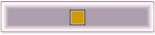
A widget to open a hildon.ColorSelector.
Description
hildon.ColorButton is a widget to open hildon.ColorSelector. The color field in the button shows the selected color. The current color is set as a property to the button. The property name is "color" and it's type is gtk.gdk.Color.
Ancestry
Up to the first non-hildon ancestor:
Usage Example
Properties
| Name | Access | Description |
|---|---|---|
| "color" | Read/Write | The selected color. |
Constructor
Creates a new color button. This returns a widget in the form of a small button containing a swatch representing the current selected color. When the button is clicked, a color-selection dialog will open, allowing the user to select a color. The swatch will be updated to reflect the new color when the user finishes.
| hildon.ColorButton(color) | |
|---|---|
| color (optional) | A gtk.gdk.Color to set the current color with. |
| Returns | A new color button. |
Methods
get_color
Gets a color from the button.
| hildon.ColorButton.get_color() | |
|---|---|
| Returns | The color set to the button. |
set_color
Sets a color to the button.
| hildon.ColorButton.set_color(color) | |
|---|---|
| color | A color to be set. |
hildon.ColorSelector
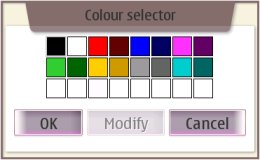
A widget for selecting a color.
Description
hildon.ColorSelector allows a selection of a color. It consists of a control that displays the default palette of 16 colors and a control that can be opened to select a custom color from a 16M color palette.
Ancestry
Up to the first non-hildon ancestor:
Usage Example
Properties
| Name | Access | Description |
|---|---|---|
| "color" | Read/Write | The selected color. |
Constructor
Creates a new hildon.ColorSelector dialog with 3x8 layout of base colors and 'OK', 'Modify' and 'Cancel' buttons.
| hildon.ColorSelector(parent) | |
|---|---|
| parent | The parent window. |
| Returns | A new hildon.ColorSelector. |
Methods
get_color
Gets the currently selected color as gtk.gdk.Color.
| hildon.ColorSelector.get_color() | |
|---|---|
| Returns | A copy of the currently selected gtk.gdk.Color. |
set_color
Select the color specified. Does nothing if the color does not exists among the standard colors.
| hildon.ColorSelector.set_color(color) | |
|---|---|
| color | gtk.gdk.Color to set. |
hildon.Controlbar

A widget that allows increasing or decreasing a value within a pre-defined range.
Description
hildon.Controlbar is a horizontally positioned widget that allows increasing or decreasing a value within a pre-defined range. The amount of steps in a hildon.Controlbar can be changed.
Ancestry
Up to the first non-hildon ancestor:
Usage Example
Properties
| Name | Access | Description |
|---|---|---|
| "min" | Read/Write | Smallest possible value. |
| "max" | Read/Write | Greatest possible value. |
| "value" | Read/Write | Current value. |
Style Properties
| Name | Access | Description |
|---|---|---|
| "inner_border_width" | Read | The border spacing between the controlbar border and controlbar blocks. |
Constructor
Creates a new hildon.Controlbar widget.
| hildon.Controlbar(min, max, value) | |
|---|---|
| min (optional) | Minimum value. |
| max (optional) | Maximum value. |
| value (optional) | Initial value. |
| Returns | A new hildon.Controlbar widget. |
Methods
get_value
Accessor method for getting its current value.
| hildon.Controlbar.get_value() | |
|---|---|
| Returns | Its current value. |
set_value
Accessor method for changing its current value.
| hildon.Controlbar.set_value(value) | |
|---|---|
| value | Its current value. |
get_min
Accessor method for getting its minimum value.
| hildon.Controlbar.get_min() | |
|---|---|
| Returns | Its minimum value. |
set_min
Accessor method for changing its minimum value.
| hildon.Controlbar.set_min(min) | |
|---|---|
| min | Its minimum value. |
get_max
Accessor method for getting its maximum value.
| hildon.Controlbar.get_max() | |
|---|---|
| Returns | Its maximum value. |
set_max
Accessor method for changing its maximum value.
| hildon.Controlbar.set_max(max) | |
|---|---|
| max | Its maximum value. |
set_range
Set its range, that is, both its maximum and minimum values.
| hildon.Controlbar.set_range(min, max) | |
|---|---|
| min | Its minimum value. |
| max | Its maximum value. |
hildon.DateEditor

A simple widget with three entry fields (day, month, year) and an icon (eventbox). The clicking of that icon opens up a hildon.CalendarPopup.
Description
It's a simple widget with three entry fields (day, month, year) and an icon (eventbox). The clicking of that icon opens up a hildon.CalendarPopup. The current system date is shown in the editor by default.
Ancestry
Up to the first non-hildon ancestor:
Usage Example
Properties
| Name | Access | Description |
|---|---|---|
| "year" | Read/Write | Current year. |
| "month" | Read/Write | Current month. |
| "day" | Read/Write | Current day. |
| "min-year" | Read/Write | Minimum valid year. |
| "max-year" | Read/Write | Maximum valid year. |
Constructor
Creates a new hildon.DateEditor widget.
| hildon.DateEditor(year, month, day, min-year, max-year) | |
|---|---|
| year (optional) | A year. |
| month (optional) | A month. |
| day (optional) | A day. |
| min-year (optional) | The minimum allowable year. |
| min-year (optional) | The maximum allowable year. |
| Returns | A new hildon.DateEditor widget. |
Methods
get_date
This method is used to get the currently selected year, month, and day.
| hildon.DateEditor.get_date() | |
|---|---|
| Returns | A tuple of the form (year, month, day). |
set_date
This method activates a new date on the calendar popup.
| hildon.DateEditor.set_date(year, month, day) | |
|---|---|
| year | A year |
| month | A month |
| day | A day |
get_year
This method is used to get the currently selected year.
| hildon.DateEditor.get_year() | |
|---|---|
| Returns | The currently selected year. |
set_year
This method is used to select the year.
| hildon.DateEditor.set_year(year) | |
|---|---|
| year | The year to be selected. |
get_month
This method is used to get the currently selected month.
| hildon.DateEditor.get_month() | |
|---|---|
| Returns | The currently selected month. |
set_month
This method is used to select the month.
| hildon.DateEditor.set_month(month) | |
|---|---|
| month | The month to be selected. |
get_day
This method is used to get the currently selected day.
| hildon.DateEditor.get_day() | |
|---|---|
| Returns | The currently selected day. |
set_day
This method is used to select the day.
| hildon.DateEditor.set_day(day) | |
|---|---|
| day | The day to be selected. |
hildon.FileDetailsDialog
hildon-file-system-model documentation and usage it not clear to me. Have to fix its binding and this document when it's solved.Used to show details of a file.
Description
Used to show details of a file.
Ancestry
Up to the first non-hildon ancestor:
Usage Example
Source code.Properties
| "prop-name" | Property description. |
Constructor
Bla
| hildon.Class(param1) | |
|---|---|
| param1 | param1 description |
| Returns | A new something. |
Methods
method_name
Bla
| hildon.Class.method_name(param1) | |
|---|---|
| param1 | Param1 desc |
hildon.FontSelectionDialog
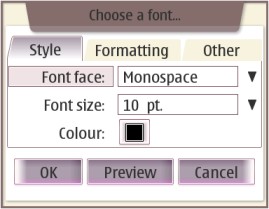
A widget is used to select a font with certain properties
Description
Font selection dialog provides the user with the possiblity to choose a different font family, font size, font color, font weight (bold or not bold), font style (italic or not italic), underline, strikethrough, and position (normal, superscript or subscript).
Usage Example
Properties
| Name | Access | Description |
|---|---|---|
| "family" | Read/Write | String that defines the font family. |
| "family-set" | Read/Write/Construct | Whether the family property is inconsistent. |
| "size" | Read/Write | Font size in Pt (points, typographical unit). |
| "size-set" | Read/Write/Construct | Whether the size property is inconsistent. |
| "color" | Read/Write | gdk color for the text. |
| "color-set" | Read/Write/Construct | Whether the color property is inconsistent. |
| "bold" | Read/Write | Whether the text is bold. |
| "bold-set" | Read/Write/Construct | Whether the bold is inconsistent. |
| "italic" | Read/Write | Whether the text is italic. |
| "italic-set" | Read/Write/Construct | Whether the italic is inconsistent. |
| "underline" | Read/Write | Whether the text is underlined. |
| "underline-set" | Read/Write/Construct | Whether the underline is inconsistent. |
| "strikethrough" | Read/Write | Whether the text is strikethroughed. |
| "strikethrough-set" | Read/Write/Construct | Whether the strikethrough is inconsistent. |
| "position" | Read/Write | Font position (regular, super or subscript). |
| "position-set" | Read/Write/Construct | Whether the position is inconsistent. |
| "preview-text" | Read/Write | The text in preview dialog, which does not include the "Reference: " text. eg: "The quick brown fox jumps over the lazy dog." |
Constructor
Creates a new font selection dialog.
| hildon.FontSelectionDialog(parent, title) | |
|---|---|
| parent | The parent window. |
| title (optional) | The title of font selection dialog. If it's not passed, then a default title "Font" will be used. |
| Returns | A new hildon.FontSelectionDialog widget. |
Methods
get_preview_text
Gets the text in preview dialog, which does not include the reference text ("Reference: ").
| hildon.FontSelectionDialog.get_preview_text() | |
|---|---|
| Returns | The preview text being used. eg: "The quick brown fox jumps over the lazy dog." |
set_preview_text
Sets the text in preview dialog, which does not include the reference text ("Reference: "). The default preview text is "The quick brown fox jumped over the lazy dogs".
| hildon.FontSelectionDialog.set_preview_text(text) | |
|---|---|
| text | The preview text to be used. |
hildon.GetPasswordDialog
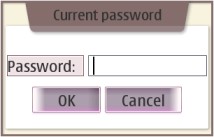
hildon.GetPasswordDialog is used to get a password.
Description
hildon.GetPasswordDialog is used to get a password.
Ancestry
Up to the first non-hildon ancestor:
... +-- gtk.Dialog +-- hildon.GetPasswordDialogUsage Example
import gtk import hildon def get_password(widget, label, passwordDialog): passwordDialog.set_property ("password", "") #Clear the password string, in case it was already set. response = passwordDialog.run() passwordDialog.hide() if response == gtk.RESPONSE_OK: label.set_text("Password typed is: %s" % passwordDialog.get_password()) window = hildon.Window() window.set_title("Test App") label = gtk.Label("No password entered.") passwordDialog = hildon.GetPasswordDialog(window, True) button = gtk.Button("Click and type a password") button.connect("clicked", get_password, label, passwordDialog) vbox = gtk.VBox(False, 10) vbox.pack_start (button) vbox.pack_start (label) window.add(vbox) window.show_all() gtk.main()Properties
| Name | Access | Description |
|---|---|---|
| "domain" | Read/Write | Set domain (content) for optional label. |
| "password" | Read/Write | Set content for password entry. |
| "numbers_only" | Read/Write | Set entry to accept only numeric values. |
| "caption-label" | Read/Write | The text to be set as the caption label. |
| "max-characters" | Read/Write | The maximum number of characters the password dialog accepts. |
| "get-old" | Read/Write/Construct Only | True if dialog is a get old password dialog, False if dialog is a get password dialog. |
Constructor
Creates a new hildon.GetPasswordDialog widget.
| hildon.GetPasswordDialog(parent, get_old_password_title) | |
|---|---|
| parent | Its parent window. |
| get_old_password_title | False creates a "get new password" dialog and True creates a "get current password" dialog. |
| Returns | A new hildon.GetPasswordDialog widget. |
Methods
set_domain
Sets the optional descriptive text.
| hildon.GetPasswordDialog.set_domain(domain) | |
|---|---|
| domain | The domain or some other descriptive text to be set. |
set_title
Sets the dialog title.
| hildon.GetPasswordDialog.set_title(new_title) | |
|---|---|
| new_title | The new dialog title. |
set_caption
Sets the text that goes besides the password field. e.g.: "Password:" .
| hildon.GetPasswordDialog.set_caption(new_caption) | |
|---|---|
| new_caption | The new dialog caption. |
set_max_characters
Sets the maximum number of characters the password dialog accepts.
| hildon.GetPasswordDialog.set_max_characters(max_characters) | |
|---|---|
| max_characters | The maximum number of characters the password dialog accepts. |
get_password
Gets the password entered in the dialog.
| hildon.GetPasswordDialog.get_password() | |
|---|---|
| Returns | The password entered in the dialog (or the default if one hasn't been entered yet). |
hildon.GridItem
hildon.GridItem is intended to be used with hildon.Grid.
Description
hildon.GridItem is an uninteractive widget representing item on hildon.Grid. Each item has an icon and a label. Depending on current style, icon can be either above or to the left of the label.
Ancestry
Up to the first non-hildon ancestor:
... +-- gtk.Container +-- hildon.GridItemUsage Example
import gtk import hildon window = hildon.Window() window.set_title("Test App") grid = hildon.Grid() grid_item = hildon.GridItem("Calculator") grid.add(grid_item) grid_item = hildon.GridItem("Calendar", "A simple calendar") grid.add(grid_item) window.add(grid) window.show_all() gtk.main()Properties
| Name | Access | Description |
|---|---|---|
| "emblem-type" | Write | The emblem's basename. |
| "icon-basename" | Write | The icon's basename. |
Constructor
Creates a new hildon.GridItem widget.
| hildon.GridItem(icon_basename, label) | |
|---|---|
| icon_basename | Icon base name. |
| label (optional) | Text label for icon. |
| Returns | A new hildon.GridItem. |
Methods
get_emblem_type
Returns emblem's basename.
| hildon.GridItem.get_emblem_type() | |
|---|---|
| Returns | Emblem's basename. |
set_emblem_type
Sets item emblem type.
| hildon.GridItem.set_emblem_type(emblem_basename) | |
|---|---|
| emblem_basename | Emblem's basename. |
hildon.Grid
Intended to be used where ever a number of single tap activatable items need to be presented (e.g. Control Panel applets).
Description
hildon.Grid is a set of application-defineable items that are presented in a table. The form of this table is selected from two modes: large icon mode and small icon mode. In large icon mode, the Grid View items are presented with a large icon and a label underneath it. In small icon mode, the items are presented with a small icon and a label on the right side of the icon. The label of an item is displayed within a band of colour displayed as a background colour as wide as the maximum text width. This allows the text to have focus as well as be legible when displayed upon a black or dark background image. Long names are truncated with an ellipsis ("...") appended.
Ancestry
Up to the first non-hildon ancestor:
... +-- gtk.Container +-- hildon.GridUsage Example
See hildon.GridItem
Properties
| Name | Access | Description |
|---|---|---|
| "empty_label" | Read/Write | Label to show when grid has no items. |
| "style" | Read/Write | Widget's Style. Setting style sets widget size, spacing, label position, number of columns, and icon sizeLabel to show when grid has no items. |
| "scrollbar-position" | Read/Write | View (scrollbar) position. |
Style Properties
| Name | Access | Description |
|---|---|---|
| "item_height" | Read | Total height of an item. |
| "item_hspacing" | Read | Item horizontal spacing. Margin between two columns and labels. |
| "item_vspacing" | Read | Item vertical spacing. Icon on right: Margin between rows / Icon at bottom: Vertical margin between label and icon. |
| "label_hspacing" | Read | Margin between focus edge and item edge. |
| "label_vspacing" | Read | Vertical margin between item and label. |
| "label_height" | Read | Height of icon label. |
| "n_columns" | Read | Number of columns. |
| "label_pos" | Read | Position of label related to the icon. |
| "icon_size" | Read | Size of the icon in pixels (width). |
| "emblem_size" | Read | Size of the emblem in pixels. |
Constructor
Creates a new hildon.Grid widget.
| hildon.Grid() | |
|---|---|
| Returns | A new hildon.Grid. |
Methods
set_style
Sets style. Setting style sets widget size, spacing, label position, number of columns, and icon size.
| hildon.Grid.set_style(style_name) | |
|---|---|
| style_name | Style name. |
get_style
Returns the name of the style being currently used.
| hildon.Grid.get_style() | |
|---|---|
| Returns | Style name. |
set_scrollbar_pos
Sets view (scrollbar) to specified position.
| hildon.Grid.set_scrollbar_pos(scrollbar_pos) | |
|---|---|
| scrollbar_pos | New position (in pixels). |
get_scrollbar_pos
Returns position of scrollbar (in pixels).
| hildon.Grid.get_scrollbar_pos() | |
|---|---|
| Returns | Scrollbar position. |
activate_child
Emits a signal to tell HildonGridItem was actiavated.
| hildon.Grid.activate_child(item) | |
|---|---|
| item | Grid item to be activated. |
Signals
activate-child
Emitted when a child (hildon.GridItem) is activated either by tapping on it or by pressing enter.
| def callback(grid, grid_item, user_param1, ...) | |
|---|---|
| grid | hildon.Grid that received the signal. |
| grid_item | hildon.GridItem that was activated. |
| user_param1 | The first user parameter (if any) specified with the connect() method. |
| ... | Additional user parameters (if any). |
popup-context-menu
Emitted when popup-menu is supposed to open. Used for tap-and-hold.
| def callback(grid, grid_item, user_param1, ...) | |
|---|---|
| grid | hildon.Grid that received the signal. |
| grid_item | A hildon.GridItem. |
| user_param1 | The first user parameter (if any) specified with the connect() method. |
| ... | Additional user parameters (if any). |
hildon.HVolumebar

A widget that displays a horizontal volume bar.
Description
The hildon.HVolumebar widget displays a horizontal volume bar that allows increasing or decreasing volume within a pre-defined range, and muting the volume by clicking on a specific mute icon.
Ancestry
Up to the first non-hildon ancestor:
... +-- gtk.Container +-- hildon.Volumebar +-- hildon.HVolumebarUsage Example
import gtk import hildon def level_changed(volumebar, label): label.set_text("Volume level: %s" % volumebar.get_level()) def mute_toggled(volumebar, label): if volumebar.get_mute(): label.set_text("Volume level: Mute") else: level_changed(volumebar, label) window = hildon.Window() window.set_title("Test App") label = gtk.Label() volumebar = hildon.HVolumebar() volumebar.connect("level_changed", level_changed, label) volumebar.connect("mute_toggled", mute_toggled, label) level_changed(volumebar, label) #Init label text vbox = gtk.VBox(False, 10) vbox.pack_start (volumebar) vbox.pack_start (label) window.add(vbox) window.show_all() gtk.main()Constructor
Creates a new hildon.HVolumebar widget.
| hildon.HVolumebar() | |
|---|---|
| Returns | A new hildon.HVolumebar widget. |
hildon.NamePasswordDialog
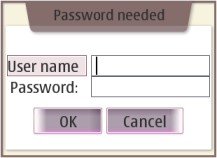
A widget which allows a user to enter username and password.
Description
Used to enter a username and password when accessing a password protected function.
Ancestry
Up to the first non-hildon ancestor:
... +-- gtk.Dialog +-- hildon.NamePasswordDialogUsage Example
import gtk import hildon def on_click(widget, window): dialog = hildon.NamePasswordDialog(window) response = dialog.run() dialog.hide() if response == gtk.RESPONSE_OK: widget.set_label("Name: %s\nPassword: %s" % (dialog.get_name(), dialog.get_password())) else: widget.set_label("Enter name and password") dialog.destroy() window = hildon.Window() window.set_title("Test App") button = gtk.Button("Enter name and password") button.connect("clicked", on_click, window) window.add(button) window.show_all() gtk.main()Properties
| Name | Access | Description |
|---|---|---|
| "content" | Read/Write | Set content for content label. |
| "name" | Read/Write | Set content for name entry. |
| "password" | Read/Write | Set content for password entry. |
Constructor
Creates a new hildon.NamePasswordDialog.
| hildon.NamePasswordDialog(parent) | |
|---|---|
| parent | Its parent window. |
| Returns | A new hildon.NamePasswordDialog. |
Methods
get_name
Gets the text that's in the name entry.
| hildon.NamePasswordDialog.get_name() | |
|---|---|
| Returns | The text that's in the name entry. |
get_password
Gets the text that's in the password entry.
| hildon.NamePasswordDialog.get_password() | |
|---|---|
| Returns | The text that's in the password entry. |
set_domain
Sets the optional descriptive text.
| hildon.NamePasswordDialog.set_domain(domain) | |
|---|---|
| domain | The domain or some other descriptive text to be set. |
hildon.Note
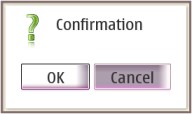
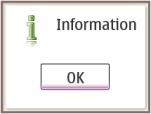
A widget to ask confirmation from the user or to show some information to him.
Description
Notes are used to ask a confirmation (Ok/Cancel/etc.) from the user. A simple note contains an information text and an Ok-button to be pressed. Additional features can be e.g. progressbars or animations.
Ancestry
Up to the first non-hildon ancestor:
... +-- gtk.Dialog +-- hildon.NoteUsage Example
Confirmation Note
import gtk import hildon def on_show_note(widget, window, button): dialog = hildon.Note ("confirmation", (window, "Are you sure?", gtk.STOCK_DIALOG_WARNING) ) dialog.set_button_texts ("Yes", "No") response = dialog.run() dialog.destroy() if response == gtk.RESPONSE_OK: button.set_label("Confirmed") else: button.set_label("Canceled") window = hildon.Window() window.set_title("Test App") button = gtk.Button("Click to confirm.") window.add(button) button.connect("clicked", on_show_note, window, button) window.show_all() gtk.main()Information Note
import gtk import hildon def on_show_note(widget, window): dialog = hildon.Note ("information", (window, "That's some important info.", gtk.STOCK_DIALOG_INFO) ) dialog.set_button_text("Alright") dialog.run() dialog.destroy() window = hildon.Window() window.set_title("Test App") button = gtk.Button("Click to have some info.") window.add(button) button.connect("clicked", on_show_note, window) window.show_all() gtk.main()Properties
| Name | Access | Description |
|---|---|---|
| "note_type" | Read/Write/Construct | The type of the note dialog. |
| "description" | Read/Write | The text that appears in the note dialog. |
| "icon" | Read/Write | The name of the icon that appears in the note dialog. |
| "progressbar" | Read/Write | The progressbar that appears in the note dialog (if it has one). |
Constructor
Creates a new hildon.Note widget. Its type is specified in the note_type argument.
Each type of hildon.Note needs a different set of arguments, both in quantity and in quality. To handle this, note_type states the desired type and note_tuple contains a tuple having the arguments needed by the specified note type. The following table relates a note type with its correspondent note_type value and note_tuple format:
| Note Type | note_type value | note_tuple format |
|---|---|---|
| Confirmation | "confirmation" | (parent, description, icon_name(optional)) |
| Information | "information" | (parent, description, icon_name(optional)) |
| A progress bar with a "Cancel" button | "cancel_with_progress_bar" | (parent, description, progress_bar) |
| Tuple Arguments | |
|---|---|
| parent | Its parent window. |
| description | The note's message/description. |
| icon_name (optional) | Name of the icon to be used in the dialog (e.g.: gtk.STOCK_DIALOG_WARNING). If not specified, the default icon will be used. |
| progress_bar | The gtk.ProgressBar to be used by this note. |
| hildon.Note(note_type, note_tuple) | |
|---|---|
| note_type | The type of the Note widget. |
| note_tuple | A tuple containing the construction parameters according to the note type specified in note_type |
| Returns | A new hildon.Note widget. |
Methods
set_button_text
Sets the button text to be used by this hildon.Note widget.
| hildon.Note.set_button_text(text) | |
|---|---|
| text | Sets the button text and if there are two buttons in the dialog the button's texts will be <text> and "Cancel". |
set_button_texts
Sets the button texts to be used by this hildon.Note widget.
| hildon.Note.set_button_texts(textOk, textCancel) | |
|---|---|
| textOk | The new text for the "Ok" button. |
| textCancel | The new text for the "Cancel" button. |
hildon.NumberEditor
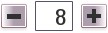
A widget used to set a number.
Description
hildon.NumberEditor is used to set a number from a specific range. There are two buttons to scroll the value in the number field and manual input is also possible.
Ancestry
Up to the first non-hildon ancestor:
... +-- gtk.Container +-- hildon.NumberEditorUsage Example
import gtk import hildon window = hildon.Window() window.set_title("Test App") number_editor = hildon.NumberEditor(0, 10) number_editor.set_value(5) window.add(number_editor) window.show_all() gtk.main()Properties
| Name | Access | Description |
|---|---|---|
| "value" | Read/Write | The current value of number editor. |
Constructor
Creates new number editor with a given range (minimum and maximum allowable values).
| hildon.NumberEditor(min, max) | |
|---|---|
| min | Minimum allowable value. |
| max | Maximum allowable value. |
| Returns | A new hildon.NumberEditor widget. |
Methods
set_range
Sets the editor's number range.
| hildon.NumberEditor.set_range(min, max) | |
|---|---|
| min | Minimum allowable value. |
| max | Maximum allowable value. |
get_value
Gets its current value.
| hildon.NumberEditor.get_value() | |
|---|---|
| Returns | Editor's current value. |
set_value
Sets its current value.
| hildon.NumberEditor.set_value(value) | |
|---|---|
| value | Editor's current value. |
hildon.RangeEditor
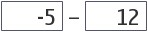
Used to set a number range from specific limits.
Description
hildon.RangeEditor is used to set a number range/interval from specific limits.
Ancestry
Up to the first non-hildon ancestor:
... +-- gtk.Container +-- hildon.RangeEditorUsage Example
import gtk import hildon window = hildon.Window() window.set_title("Test App") range_editor = hildon.RangeEditor() range_editor.set_limits(-100, 100) range_editor.set_range(-10, 23) range_editor.set_separator("to") window.add(range_editor) window.show_all() gtk.main()Properties
| Name | Access | Description |
|---|---|---|
| "min" | Read/Write/Construct | Minimum value in a range. |
| "max" | Read/Write/Construct | Maximum value in a range. |
| "lower" | Read/Write/Construct | Current value in the entry presenting lower end of selected range. |
| "higher" | Read/Write/Construct | Current value in the entry presenting higher end of selected range. |
| "separator" | Read/Write/Construct | Separator string to separate lower and higher entries. |
Style Properties
| Name | Access | Description |
|---|---|---|
| "hildon_range_editor_entry_alignment" | Read | Hildon RangeEditor entry alignment. |
| "hildon_range_editor_separator_padding" | Read | Hildon RangeEditor separaror padding. |
Constructor
hildon.RangeEditor contains two gtk.Entry that accepts numbers and minus.
| hildon.RangeEditor() | |
|---|---|
| Returns | A new hildon.RangeEditor widget. |
Methods
get_range
Gets the current range (the lower and higher entry values).
| hildon.RangeEditor.get_range() | |
|---|---|
| Returns | A tuple of the form (lower, higher) containing the current range set. |
set_range
Sets the current range (the lower and higher entry values).
| hildon.RangeEditor.set_range(lower, higher) | |
|---|---|
| lower | Interval's lower bound. |
| higher | Interval's upper bound. |
set_limits
Sets the limits for allowable range values. The range will be forced to stay within these limits.
| hildon.RangeEditor.set_limits(min, max) | |
|---|---|
| min | Minimum allowable lower bound. |
| max | Maximum allowable upper bound. |
get_lower
Gets range's lower entry value.
| hildon.RangeEditor.get_lower() | |
|---|---|
| Returns | Interval's lower bound. |
set_lower
Sets range's lower entry value.
| hildon.RangeEditor.set_lower(value) | |
|---|---|
| value | Interval's lower bound. |
get_higher
Gets range's higher entry value.
| hildon.RangeEditor.get_higher() | |
|---|---|
| Returns | Interval's upper bound. |
set_higher
Sets range's higher entry value.
| hildon.RangeEditor.set_higher(value) | |
|---|---|
| value | Interval's upper bound. |
get_min
Gets the minimun allowable value for range's lower entry.
| hildon.RangeEditor.get_min() | |
|---|---|
| Returns | Minimum allowable lower bound. |
set_min
Sets the minimun allowable value for range's lower entry.
| hildon.RangeEditor.Set_min(value) | |
|---|---|
| value | Minimum allowable lower bound. |
get_max
Gets the maximun allowable value for range's higher entry.
| hildon.RangeEditor.get_max() | |
|---|---|
| Returns | Maximum allowable upper bound. |
set_max
Sets the maximun allowable value for range's higher entry.
| hildon.RangeEditor.Set_max(value) | |
|---|---|
| value | Maximum allowable upper bound. |
get_separator
Gets the string that separates lower and higher entries.
| hildon.RangeEditor.get_separator() | |
|---|---|
| Returns | String that separates lower and higher entries. |
set_separator
Sets the string that separates lower and higher entries.
| hildon.RangeEditor.set_separator(separator) | |
|---|---|
| separator | String that separates lower and higher entries. |
hildon.Seekbar
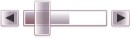
hildon.Seekbar is used to seek a place from a content. Can be used eg. to browse a mp3 track.
Description
hildon.Seekbar is used to seek a place from a content. Can be used eg. to browse a mp3 track.
Ancestry
Up to the first non-hildon ancestor:
... +-- gtk.Scale +-- hildon.SeekbarUsage Example
import gobject import gtk import hildon def increase_fraction(seekbar): if seekbar.get_fraction() + 1 < seekbar.get_total_time(): seekbar.set_fraction(seekbar.get_fraction() + 1) result = True else: seekbar.set_fraction(seekbar.get_total_time()) result = False seekbar.notify("fraction") seekbar.queue_draw() return result; def control_changed(widget, label): label.set_text("Position: %s | Fraction: %s | Total time: %s" % (widget.get_position(), widget.get_fraction(), widget.get_total_time())) def fraction_changed(widget, param_spec, label): control_changed(widget, label) window = hildon.Window() window.set_title("Test App") label = gtk.Label() seekbar = hildon.Seekbar(total_time = 180, fraction = 10) seekbar.set_position(0) seekbar.connect("value-changed", control_changed, label) seekbar.connect("notify::fraction", fraction_changed, label) control_changed(seekbar, label) #Init label text vbox = gtk.VBox(False, 10) vbox.pack_start (seekbar) vbox.pack_start (label) window.add(vbox) gobject.timeout_add(500, increase_fraction, seekbar) window.show_all() gtk.main()Properties
| Name | Access | Description |
|---|---|---|
| "total_time" | Read/Write | Total playing time of this media file. |
| "position" | Read/Write | Current position in this media file. |
| "fraction" | Read/Write | Current available fraction of total time. Value ranges from zero to "total_time" |
Constructor
Creates a new hildon.Seekbar widget.
| hildon.Class(total_time, position, fraction) | |
|---|---|
| total_time | Total time. |
| position | Current position within the available fraction. |
| fraction | Current fraction. Must be between zero and total_time. |
| Returns | A new hildon.Seekbar widget. |
Methods
get_total_time
Gets the total playing time of stream in seconds.
| hildon.Seekbar.get_total_time() | |
|---|---|
| Returns | The total time. |
set_total_time
Sets the total playing time of stream in seconds.
| hildon.Seekbar.set_total_time(time) | |
|---|---|
| time | The total time. |
get_position
Gets the current position in stream in seconds.
| hildon.Seekbar.get_position() | |
|---|---|
| Returns | The current position in stream. |
set_position
Sets the current position in stream in seconds.
| hildon.Seekbar.set_position(time) | |
|---|---|
| time | The current position in stream. |
get_fraction
Gets current fraction related to the progress indicator. It must be between zero and seekbar's total time.
| hildon.Seekbar.get_fraction() | |
|---|---|
| Returns | The current fraction related to the progress indicator. |
set_fraction
Sets current fraction related to the progress indicator. It must be between zero and seekbar's total time.
| hildon.Seekbar.set_fraction(fraction) | |
|---|---|
| fraction | The current fraction related to the progress indicator. |
hildon.SetPasswordDialog

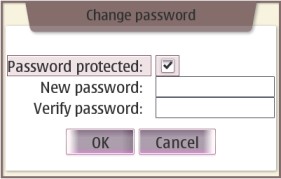
Used to receive a new password from user. (User sets the password).
Description
Used to receive a new password from user. (User sets the password).
Ancestry
Up to the first non-hildon ancestor:
... +-- gtk.Dialog +-- hildon.SetPasswordDialogUsage Example
import gtk import hildon def set_password(widget, label, window): passwordDialog = hildon.SetPasswordDialog(window, False) response = passwordDialog.run() passwordDialog.hide() if response == gtk.RESPONSE_OK: label.set_text("Your ultra-secret password is \"%s\"." % passwordDialog.get_password()) else: label.set_text("No password set.") passwordDialog.destroy() window = hildon.Window() window.set_title("Test App") label = gtk.Label("No password set.") button = gtk.Button("Click set a password") button.connect("clicked", set_password, label, window) vbox = gtk.VBox(False, 10) vbox.pack_start (button) vbox.pack_start (label) window.add(vbox) window.show_all() gtk.main()Properties
| Name | Access | Description |
|---|---|---|
| "domain" | Read/Write | Set Domain (content) for domain label. |
| "modify_protection" | Read/Write/Construct Only | Set type to dialog. |
| "password" | Read/Write | The current password set. |
Constructor
Creates a new hildon.SetPasswordDialog.
| hildon.SetPasswordDialog(parent, modify_protection) | |
|---|---|
| parent | Its parent window. |
| modify_protection | True creates a new "change password" dialog and False creates a new "set password" dialog. |
| Returns | A new hildon.SetPasswordDialog. |
Methods
get_password
Returns the current password set.
| hildon.SetPasswordDialog.get_password() | |
|---|---|
| Returns | The current password set. |
get_protected
Returns protection mode.
| hildon.SetPasswordDialog.get_protected() | |
|---|---|
| Returns | Password protection mode ( True when the protection is 'ON' and False when the protection is 'OFF' ) . |
set_domain
Sets the optional descriptive text.
| hildon.SetPasswordDialog.set_domain(domain) | |
|---|---|
| domain | The domain or some other descriptive text to be set. |
Class
Bla
Description
Bla
Ancestry
Up to the first non-hildon ancestor:
... +-- gtk.Ancestor +-- hildon.ClassUsage Example
Source code.Properties
| Name | Access | Description |
|---|---|---|
| "prop-name" | Read/Write | Property description. |
Constructor
Bla
| hildon.Class(param1) | |
|---|---|
| param1 | param1 description |
| Returns | A new something. |
Methods
method_name
Bla
| hildon.Class.method_name(param1) | |
|---|---|
| param1 | Param1 desc |
hildon.SortDialog
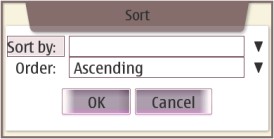
A widget for defining sorting order of items.
Description
Sort Dialog is used to define the order in which items are shown in a list.
Ancestry
Up to the first non-hildon ancestor:
... +-- gtk.Dialog +-- hildon.SortDialogUsage Example
import gtk import hildon def sort(widget, label, window): dialog = hildon.SortDialog(window) sort_keys = ("ham", "spam", "eggs") dialog.add_sort_key(sort_keys[0]) dialog.add_sort_key(sort_keys[1]) dialog.add_sort_key(sort_keys[2]) response = dialog.run() dialog.hide() if response == gtk.RESPONSE_OK: if (dialog.get_sort_order() == gtk.SORT_ASCENDING): sort_order = "ascending" else: sort_order = "descending" label.set_text("Sort by %s, %s" % (sort_keys[dialog.get_sort_key()], sort_order)) else: label.set_text("Canceled") dialog.destroy() window = hildon.Window() window.set_title("Test App") label = gtk.Label("No sorting yet.") button = gtk.Button("Click to sort") button.connect("clicked", sort, label, window) vbox = gtk.VBox(False, 10) vbox.pack_start (button) vbox.pack_start (label) window.add(vbox) window.show_all() gtk.main()Properties
| Name | Access | Description |
|---|---|---|
| "sort-key" | Read/Write | The currently active sort key. |
| "sort-order" | Read/Write | The current sorting order. |
Constructor
Creates a new hildon.SortDialog.
| hildon.SortDialog(parent) | |
|---|---|
| parent | Its parent window. |
| Returns | A new hildon.SortDialog. |
Methods
get_sort_key
Gets index to currently active sort key.
| hildon.SortDialog.get_sort_key() | |
|---|---|
| Returns | An integer which is the index value of the "Sort by" field. |
set_sort_key
Sets index to currently active sort key.
| hildon.SortDialog.set_sort_key(key) | |
|---|---|
| key | An integer which is the index value of the "Sort by" field. |
get_sort_order
Gets current sorting order from "Sort order" field.
| hildon.SortDialog.get_sort_order() | |
|---|---|
| Returns | Current sorting order as a GTK Sort Type constant. That is, either gtk.SORT_ASCENDING or gtk.SORT_DESCENDING. |
set_sort_order
Sets current sorting order for "Sort order" field.
| hildon.SortDialog.set_sort_order(order) | |
|---|---|
| order | Current sorting order as a GTK Sort Type constant. That is, either gtk.SORT_ASCENDING or gtk.SORT_DESCENDING. |
add_sort_key
Adds a new sort key and returns its respective index in sort key combobox.
| hildon.SortDialog.add_sort_key(sort_key) | |
|---|---|
| sort_key | A new combo box's key value. |
| Returns | An integer which is the index of the added combo box's item. |
hildon.TimeEditor
A simple widget with entries for hours and minutes and a pm/am indicator as well as a button which pops up a hildon.TimePicker dialog window.
Description
A simple widget with entries for hours and minutes and a pm/am indicator as well as a button which pops up a hildon.TimePicker dialog window.
Ancestry
Up to the first non-hildon ancestor:
... +-- gtk.Container +-- hildon.TimeEditorUsage Example
TO DOProperties
| Name | Access | Description |
|---|---|---|
| "ticks" | Read/Write | If editor is in duration mode, contains the duration seconds. If not, contains seconds since midnight. |
| "show_seconds" | Read/Write | Controls whether seconds are shown in the editor. |
| "show_hours" | Read/Write | Controls whether hours are shown in the editor. |
| "duration_mode" | Read/Write | Controls whether the TimeEditor is in duration mode. |
| "duration_min" | Read/Write | Minimum allowed duration value. |
| "duration_max" | Read/Write | Maximum allowed duration value. |
Constructor
Creates a new hildon.TimeEditor widget.
| hildon.TimeEditor() | |
|---|---|
| Returns | A new hildon.TimeEditor. |
Methods
get_time
Gets the time of the hildon.TimeEditor widget. The time returned is always in 24h format.
| hildon.TimeEditor.get_time() | |
|---|---|
| Returns | A tuple of the form (hours, minutes, seconds). |
set_time
Sets the time. If the time specified by the arguments is invalid, the function returns without doing anything else. The time is assumed to be in 24h format.
| hildon.TimeEditor.set_time(hours, minutes, seconds) | |
|---|---|
| hours | Hours. |
| minutes | Minutes. |
| seconds | Seconds. |
get_duration_range
Gets the time range of the duration editor.
| hildon.TimeEditor.get_duration_range() | |
|---|---|
| Returns | A tuple of the form (min_seconds, max_seconds), with min_seconds being its minimum allowed time in seconds and max_seconds its maximum allowed time in seconds. |
set_duration_range
Sets the time range of the duration editor.
| hildon.TimeEditor.set_duration_range(min_seconds, max_seconds) | |
|---|---|
| min_seconds | Minimum allowed time, in seconds. |
| max_seconds | Maximum allowed time, in seconds. |
get_ticks
Returns the current duration, in seconds. This means seconds from midnight, if not in duration mode.
| hildon.TimeEditor.get_ticks() | |
|---|---|
| Returns | The current duration, in seconds. |
set_ticks
Sets the current duration, in seconds. This means seconds from midnight, if not in duration mode.
| hildon.TimeEditor.set_ticks(ticks) | |
|---|---|
| ticks | The current duration, in seconds. |
get_show_seconds
Returns whether the seconds field is being shown or not.
| hildon.TimeEditor.get_show_seconds() | |
|---|---|
| Returns | True if seconds field is being shown and False otherwise. |
set_show_seconds
This method shows or hides the seconds field.
| hildon.TimeEditor.set_show_seconds(show_seconds) | |
|---|---|
| show_seconds | True to show or False to hide the seconds field. |
get_duration_mode
| hildon.TimeEditor.get_duration_mode() | |
|---|---|
| Returns | True if it's in duration mode. |
set_duration_mode
This method sets the duration editor mode, in which the maximum hours is 99 and the hildon.TimePicker is disabled.
| hildon.TimeEditor.set_duration_mode(duration_mode) | |
|---|---|
| duration_mode | True to set it in duration mode. |
get_duration_min
Returns the shortest duration hildon.TimeEditor allows in duration mode.
| hildon.TimeEditor.get_duration_min() | |
|---|---|
| Returns | Mimimum allowed duration, in seconds. |
set_duration_min
Sets the minimum allowed duration for the duration mode. Note: Has no effect in time mode.
| hildon.TimeEditor.get_duration_min(duration_min) | |
|---|---|
| duration_min | Mimimum allowed duration, in seconds. |
get_duration_max
Returns the longest duration hildon.TimeEditor allows in duration mode.
| hildon.TimeEditor.get_duration_max() | |
|---|---|
| Returns | Maximum allowed duration, in seconds. |
set_duration_max
Sets the maximum allowed duration for the duration mode. Note: Has no effect in time mode.
| hildon.TimeEditor.get_duration_max(duration_max) | |
|---|---|
| duration_max | Maximum allowed duration, in seconds. |
hildon.TimePicker
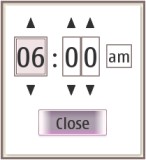
A dialog popup widget which lets the user set a time.
Description
hildon.TimePicker is a dialog popup widget which lets the user set a time. using up/down arrows on hours and minutes. There are two arrows for minutes, so that minutes can be added also in 10min steps.
Ancestry
Up to the first non-hildon ancestor:
... +-- gtk.Dialog +-- hildon.TimePickerUsage Example
import gtk import hildon def pick_time(widget, label, time_picker): response = time_picker.run() time_picker.hide() if response == gtk.RESPONSE_OK: label.set_text("Time is %s hours and %s minutes." % time_picker.get_time()) window = hildon.Window() window.set_title("Test App") label = gtk.Label("No time picked yet.") time_picker = hildon.TimePicker(window) button = gtk.Button("Click to pick a time") button.connect("clicked", pick_time, label, time_picker) vbox = gtk.VBox(False, 10) vbox.pack_start (button) vbox.pack_start (label) window.add(vbox) window.show_all() gtk.main()Properties
| Name | Access | Description |
|---|---|---|
| "minutes" | Read/Write | The selected time in minutes since midnight. |
| "arrow-width" | Read | Increase/decrease arrows width. |
| "arrow-height" | Read | Increase/decrease arrows height. |
Constructor
Hildon Time Picker shows a time picker dialog. Close button is placed in dialog's action area and time picker is placed in dialogs vbox. Actual time picker consists two gtk.Label fields, one for hours and other for minutes, arrow buttons and an AM/PM button. A ":" is placed between hours and minutes fields.
| hildon.TimePicker(parent) | |
|---|---|
| parent | Its parent window. |
| Returns | A new hildon.TimePicker. |
Methods
get_time
Gets the time currently set in the dialog.
| hildon.Class.get_time() | |
|---|---|
| Returns | A tuple of the form (hours, minutes), with hours being in 24h format. |
set_time
Sets the time to be shown in the dialog.
| hildon.Class.set_time(hours, minutes) | |
|---|---|
| hours | Hours in 24h format. |
| minutes | Minutes. |
hildon.Volumebar
Base class for widgets that displays a volume bar.
Description
hildon.Volumebar is a base class for widgets that displays a volume bar that allows increasing or decreasing volume within a pre-defined range and muting the volume by clicking on a specific mute icon.
Ancestry
Up to the first non-hildon ancestor:
... +-- gtk.Container +-- hildon.VolumebarProperties
| Name | Access | Description |
|---|---|---|
| "can-focus" | Read/Write/Construct | The widget focusablility. True is focusable. |
| "has_mute" | Read/Write/Construct | Whether the mute button is visible. Default value is True. |
| "level" | Read/Write | Current volume level. Varies from 0.0 to 100.0. |
| "mute" | Read/Write | Whether volume is muted. |
Signals
| "mute_toggled" | def callback(widget, user_param1, ...) |
| "level_changed" | def callback(widget, user_param1, ...) |
Methods
get_level
Gets the volume level, ranging between 0.0 and 100.0 (inclusive).
| hildon.Volumebar.get_level() | |
|---|---|
| Returns | The volume level |
set_level
Sets the volume level, ranging between 0.0 and 100.0 (inclusive).
| hildon.Volumebar.set_level(level) | |
|---|---|
| level | The new volume level |
get_mute
Gets mute status.
| hildon.Volumebar.get_mute() | |
|---|---|
| Returns | True if it's mute and False otherwise. |
set_mute
Sets mute status.
| hildon.Volumebar.set_mute(mute) | |
|---|---|
| mute | True to mute and False otherwise. |
level_change
Emits "level_changed" signal to the given volumebar. This method is mainly used by derived classes.
| hildon.Volumebar.level_change() |
|---|
get_adjustment
Gets the gtk.Adjustment used in volumebar.
This is a temporary solution until volumebar is restructured to be a child class of gtk.Range.
| hildon.Volumebar.get_adjustment() | |
|---|---|
| Returns | A gtk.Adjustment used by the volume bar. |
hildon.VVolumebar

A widget that displays a vertical volume bar.
Description
The hildon.VVolumebar widget displays a vertical volume bar that allows increasing or decreasing volume within a pre-defined range, and muting the volume by clicking on a specific mute icon.
Ancestry
Up to the first non-hildon ancestor:
... +-- gtk.Container +-- hildon.Volumebar +-- hildon.VVolumebarUsage Example
import gtk import hildon def level_changed(volumebar, label): label.set_text("Volume level: %s" % volumebar.get_level()) def mute_toggled(volumebar, label): if volumebar.get_mute(): label.set_text("Volume level: Mute") else: level_changed(volumebar, label) window = hildon.Window() window.set_title("Test App") label = gtk.Label() volumebar = hildon.VVolumebar() volumebar.connect("level_changed", level_changed, label) volumebar.connect("mute_toggled", mute_toggled, label) level_changed(volumebar, label) #Init label text vbox = gtk.VBox(False, 10) vbox.pack_start (volumebar) vbox.pack_start (label) window.add(vbox) window.show_all() gtk.main()Constructor
Creates a new hildon.VVolumebar widget.
| hildon.VVolumebar() | |
|---|---|
| Returns | A new hildon.VVolumebar widget. |
hildon.WeekdayPicker

A widget for selecting weekday(s).
Description
Weekday picker supports non-mutually exclusive selection of days of the week. Selected days of the week are shown with a pushed-in effect.
Weekday picker is used where users are required to pick days on which a certain event should take place, for example, which days a Calendar event should be repeated on. It is used in Calendar in the Repeat dialog, in Tasks in the Repeat dialog and in the Email set-up wizard.
Ancestry
Up to the first non-hildon ancestor:
... +-- gtk.Container +-- hildon.WeekdayPickerSignals
| "selection_changed" | def callback(widget, int, user_param1, ...) |
Constructor
Creates a new hildon.WeekdayPicker widget.
| hildon.WeekdayPicker() | |
|---|---|
| Returns | A new hildon.WeekdayPicker widget. |
Methods
set_day
Set a day.
| hildon.WeekdayPicker.set_day(day) | |
|---|---|
| day | Day to be set. Acceptable values are: "monday", "tuesday", "wednesday", "thursday", "friday", "saturday" and "sunday". |
unset_day
Deselect a day.
| hildon.WeekdayPicker.set_day(day) | |
|---|---|
| day | Day to be deselected. Acceptable values are: "monday", "tuesday", "wednesday", "thursday", "friday", "saturday" and "sunday". |
toggle_day
Toggle current status of the specified weekday.
| hildon.WeekdayPicker.toggle_day(day) | |
|---|---|
| day | Day to be toggled. Acceptable values are: "monday", "tuesday", "wednesday", "thursday", "friday", "saturday" and "sunday". |
set_all
Select all weekdays.
| hildon.WeekdayPicker.set_all() |
|---|
unset_all
Deselect all weekdays.
| hildon.WeekdayPicker.unset_all() |
|---|
isset_day
Check if the specified day of the week is selected.
| hildon.WeekdayPicker.isset_day(day) | |
|---|---|
| day | A day of the week. Acceptable values are: "monday", "tuesday", "wednesday", "thursday", "friday", "saturday" and "sunday". |
| Returns | True if it's selected and False otherwise. |
Improve this page

