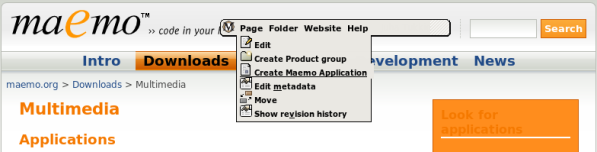Developer Manual
Introduction to Application Catalog
The new Application Catalog is intended to replace the old wiki based catalog (http://maemo.org/maemowiki/ApplicationCatalog2006).
As with the old catalog we would like to continue working with our friends from the maemo community. Together we can keep the catalog up-to-date and make sure that everybody will find suitable applications and tools for Internet Tablets built on the maemo platform.
We have imported the applications from the wiki at the end of 2006, however some new entries might be missing. This document will hopefully help the new maintainers, developers to learn how to add, edit or remove applications. But you are at the right place if you are looking for information on how to use the new catalog in general. Examples below show how to browse, search and install applications.
Although we try our best we can not guarantee that there are no mistakes and problems in the new system as well as in this manual. We would highly appreciate if you could enter your feedbacks to our issue tracker or send them to the maemo2midgard-discussion mailing list.
Overview
The document provides detailed instructions with screenshots to perform the following operations in the Application Catalog:
* adding new application
* changing existing application
* deleting application
Adding New Application
Prerequisite
A catalog editor must have a valid garage account. Garage account can be obtained by filling in the Account Registration page.
Steps
1. Login to the site by clicking the Log in link in the top right corner.
- Enter your garage user ID and password to the dialog that appears:
- Upon successful login the administration toolbar will appear in your browser. The administration toolbar has 3 menus: Page, Folder and Website.
2. Click on Downloads in the main navigation section
3. Click on the application category you would like to add the application to
4. Click on Create Maemo Application under the Page menu
5. Fill in the form for the new application
5.1 Project ID limitation
Applications in the catalog must have unique project IDs. So your new application must have a new ID (the first field of the form), that is not yet in the catalog.
Submitting an application with an existing unix name will not result in an error right now. However when you try to edit the application then the catalog will give the application that has been previously added using that particular Project ID (unix name) instead of your newly added application. Proper validation will be implemented soon and this limitation will be no longer valid.
5.2 About .install file
If you have no install file for the application please type "none" in the "URL of .install file" field.
If you want to create a .install please click here for more information
5.3 Detailed descriptions if single click installation is not possible
For the benefit of the users please add as much details as possible about the installation. Sometimes it is enough to provide a link to a webpage, where the details are explained and can be easily followed. Think about users who are not familiar with Debian packages, dependencies especially!
5.4 Linking wiki pages to the application
The catalog automatically lists all wiki pages on the details page that are tagged with the application's unix name. Wiki pages can only be tagged in the new maemo.org site, so older wiki pages can not be associated with an application like this.
The screenshot below shows that Maemo Mapper has 2 related web pages:
* "Homepage" that was given when the application was added and whenin
* "Sandbox" that is a wiki page tagged by "maemo-mapper", the unix name of the Maemo Mapper application.
6.After completing the form click Save at the bottom of the page.
7.Upon successful save the details of the new application view will shortly appear on the screen:
Changing Existing Application
Changing an application is similar to adding a new one.
Prerequisite
A catalog editor must have a valid garage account. Garage account can be obtained by filling in the Account Registration page.
Steps
1. Login to the site by clicking the Log in link in the top right corner.
- Enter your garage user ID and password to the dialog that appears:
- Upon successful login the administration toolbar will appear in your browser. The administration toolbar has 3 menu items: Page, Folder and Website.
2. Select the application you would like to change. This can be done by either browsing or searching for the application first. Once the desired application is listed on the left side then click on the application's title to get the detailed view.
3. Click on Edit under the Page menu in the toolbar.

4. Edit the necessary fields in the form
5. Click Save on the bottom of the page.
If you wish to cancel the editing then click Cancel on the bottom of the page.
Deleting Application
Deleting is only allowed for catalog administrators. Please send an email to catalog at maemo.org with the subject "Delete application" and specify the application that you would like to remove together with the reason. The administrators will remove the application as soon as possible.
Credits
Many thanks to the whole Maemo2Midgard Team all the work they have been doing on the face lift of maemo.org including the brand new Application Catalog. Bergie, Rambo, TigerT, Juhana, Joonas, Jozsef, Janos, Niels: thank you!
Also thanks to the rest of the Midgard Project crew: Piotras, Tarjei and perhaps many more who helped me/us on the irc.